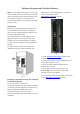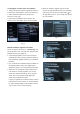User Manual
Verifying the version of the TV software
1. Before starting the software upgrade procedure, it
is advised to check what the current TV software is.
2. Select Software update in the Setup menu.
Press the cursor right.
3. Select Current Software Info to observe the
version and the description of the current software.
Fig 3
Manual software upgrade procedure
Please change the file name to " autorun.upg" and
put the file in the root of the disk then plug the USB
portable memory (not supplied).
1. If the software update screen does not appear
automatically, select [Setup] > [Software update] >
[Local updates]> [USB] to update the TV software
manually.
2. The TV will list all compatible images available on
the USB portable memory (not supplied) and
display the data for each selected upgrade image.
3. Select the correct upgrade image and press the
“OK” button to start the upgrade. Your TV will
restart and will automatically go to the upgrade
mode. After a few seconds it will display the
status of the upgrade procedure.
If you try to upgrade to a software version equal or
lower than the current version, a confirmation will
be asked. Downgrading to older software should
only be done in case of real necessity.
4. When the software upgrade was successful,
remove the USB portable memory (not supplied)
and restart your TV with the power switch
at
the right side of the TV. Your TV will start up with
the new software.
Fig. 4
Fig. 5
Fig. 6