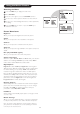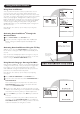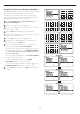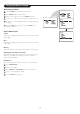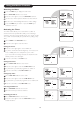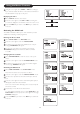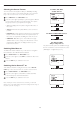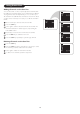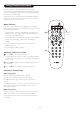User manual
17
Selecting the Screen Format
The TV’s Screen Format options allow you flexibility in viewing
video sources. Select a screen format using the cursor up/down
keys or the onscreen menu. To use the onscreen menu:
Select FORMAT in the FEATURES menu.
Press the cursor right repeatedly to cycle through the different
screen formats and select your desired format. The options
vary by input source (see specifics to the right):
•
4:3 format displays the 4:3 picture using the full surface of
the screen.
•
AUTO format make the picture fill the screen as much as
possible.
• EXPAND 4:3 format expands movie images recorded in the
letterbox format. The black bars at the top and bottom of
the screen are expanded, thus filling the entire TV screen.
• COMPRESS 16:9 allows you to show widescreen, high-
definition video sources as they were intended for a more
natural picture. Black bars are displayed at the top and
bottom of the screen.
Switching Blue Mute on
The Blue Mute feature indicates to you the absence of signal in
the transmission when BLUE MUTE is activated.
Select BLUE MUTE in the FEATURES menu.
Press the cursor right to select ON to activate the blue mute
feature.
Press the OSD key to switch the menu off.
Switching Active Control™ on
Turn Active Control™ on using the remote control ACTIVE
CTRL key or the onscreen menu. To use the onscreen menu:
Select ACTIVE CTRL in the FEATURES menu.
Press the cursor right to select ON to activate automatic
control of Sharpness and Noise Reduction.
Press the OSD key to switch the menu off.
Note: Should your remote control be lost or broken, you can still
change some of the basic picture and sound settings with the keys on
the front of the TV. See page 5.
For AV4 and AV5
480p or 576p Sources:
No picture format options are available through
the TV. Control the screen format at the source
(DVD player or digital set-top box).
For AV1, CVI, AV2,
or AV3 Sources:
For AV4 and AV5 1080i Sources: