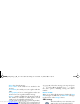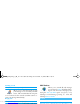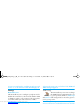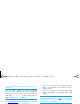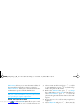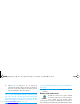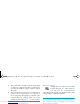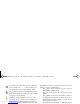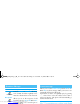Operation Manual
Messages 55
3.
The total number of mails received and pending
on the server is displayed on the top of the screen,
as well as the number of pages needed to display
all headers.
4.
Your mobile phone retrieves five e-mail headers at
a time. If
Next
(respectively
Previous
) appears at
the end (respectively beginning) of the list, other
e-mail headers are pending: select one of the
available options and press
,
to retrieve them.
An e-mail without any attachment may be automati-
cally displayed in the details screen.
Headers information
Select a header, press
,
, select
Details
and press
,
again to see the address it was sent from, the date
and time at which it was sent, its subject and the size of
the attachment if any. The following status icons may
appear in regards to each header:
Download e-mails
Simply select one of the retrieved e-mail
headers and press
,
. Then select
Get
mail
and press
,
to download the
e-mail. Repeat this operation to download each e-mail
corresponding to each selected header.
You can also press
,
to access the e-mail header’s
carousel and select
Get mail
from the available options.
If the e-mail is too big (over 50 KB), it is rejected and
the download is cancelled.
Get and store attachments
If the e-mail you have received contains attachments
(JPEG picture, text file or another e-mail), they are
characterised by a specific icon:
[No icon] The e-mail can be downloaded.
The e-mail size is too large, it cannot be
downloaded.
The e-mail is marked to be deleted (see
page 57).
Contains the details of the e-mail header (date
and time, sender’s e-mail address, etc.), press
,
to display these details.
The text of the e-mail itself can be viewed as an
attachment, press
,
to read it. There isn’t
any advanced options in this situation: it can be
read, but not stored nor forwarded.
Get mail
Philips530_Europe_GB_4311 255 55021.book Page 55 Vendredi, 11. juillet 2003 11:01 11
Downloaded from www.Manualslib.com manuals search engine