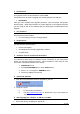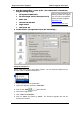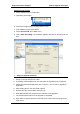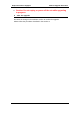User Manual
Table Of Contents
Philips Electronics Singapore Software Upgrade Instruction
Tip: For more information on
burning software we suggest
you can refer to two popular
burning software programs
www.nero.com
www.easycdcreator.com
2. Write the extracted files – not the zip file - onto a blank CD-R or CD-RW disc,
using the following settings:
2. Write the extracted files – not the zip file - onto a blank CD-R or CD-RW disc,
using the following settings:
• File System CD-ROM Joliet • File System CD-ROM Joliet
• File name length: max 31 chars (ISO Level 2) • File name length: max 31 chars (ISO Level 2)
• Mode: 2/XA • Mode: 2/XA
• Character set ISO 9660 • Character set ISO 9660
• Single session • Single session
• Write speed: low • Write speed: low
3. Finalize the disc. (The application may do this automatically.) 3. Finalize the disc. (The application may do this automatically.)
Using Nero Express 6
Please make sure you are using Nero Express. You can start Nero Express from
the Nero folder in Windows Start menu.
1. Insert a blank CD-R or CD-RW disc.
2. Open Nero Express and select “Data disc”.
3. Click on the “Add”
tab to browse.
4. Select the unzipped files
5. Click “Add” and “Finished”.
6. Click on “Next” and follow by “Burn”. The firmware upgrade will now be
burned onto the disc.
2 of 4