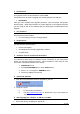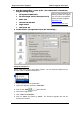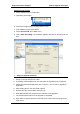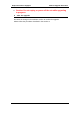User Manual
Table Of Contents
Philips Electronics Singapore Software Upgrade Instruction
Using Easy CD Creator
1. Insert a blank CD-R or CD-RW disc
2. Open Easy CD Creator
3. Select the unzipped files from the browser on top.
4. Click “Add” to copy the files below.
5. Select “Record CD” in the ‘File’ menu.
6. Click “Start Recording”, the firmware upgrade will now be burned onto the
disc.
7 Steps to Upgrade Software
1. Power on the set and put in the disc.
2. A message will be displayed on the OSD after the upgrade file is recognized.
3. Follow the instruction displayed on the TV Screen – Press “OK” to upgrade (if
applicable)
4. After reading the file, the disc will be ejected
5. Remove the disc, but DO NOT close the tray
6. Wait approximately 3-5 minutes for the software to be upgraded
7. The set will restart itself once the upgrade is completed.
8. Upon wake up, please perform a “Default reset” in the Preference page under
setup menu
3 of 4