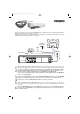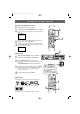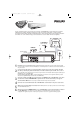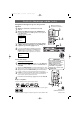User Guide
STANDBY-ON
SOURCE
POWER ON
VIDEO AUDIO REW F.FWD PLAY
RECORD CHANNEL
VCR
OPEN/CLOSE
DVD
STOP PLA
Y
ONE TOUCH RECORDING • LONG PLAY
STOP/EJECT
LR
STANDBY-ON
PLAY
DVDVCR VCR/TV
OK
MENU MENU
DISC/VCR
RETURN TITLE
A-B
CLEAR/RESET SLOW
SUBTITLE ZOOM
ANGLE
REPEAT REPEAT
AUDIO
SEARCH MODE
DISPLAY
SKIP / CH
SYSTEM
PAUSESTOP
MARKER RECORDTIMER SET
SPEED
1 2 3
7
6
5
4
8
9
0
+10
Quick-Use Guide (cont’d)
Quick-Use Guide (cont’d)
Playing a Disc
1
With the TV and DVD / VCR on, press the DVD
button to put the DVD / VCR in the DVD mode.
2
Press OPEN/ CLOSE / to open the disc tray.
Put a Disc in the tray with the label facing up and the shiny side
facing down.
Press OPEN/ CLOSE / again to close the disc tray.
3
Playback may start automatically. If not, press PLAY B.
If a DVD Disc menu appears, use the 1, 2, 3,4 or Number
buttons to select features or start playback. Follow the
instructions in the menu.
4
To stop playing a Disc, press STOP 9.
Setting Up the VCR the First Time
1
Turn on the TV and set it to channel 3.
2
Press VCR, then press STANDBY-ON 2. The VCR light will
appear on the front of the DVD/VCR. The display shown below
will appear.
3
Press 3 or 4 to select English, French, or Spanish as the
language for VCR displays. Then, press 2.
4
The AUTO SET UP message will appear. Press 2 to set up TV
channels for the VCR. When set up is complete, the lowest
TV channel will appear on the TV.
AUTO SET UP
PUSH
2
LANGUAGE SELECT
2 ENGLISH [ON]
FRANCAIS
ESPAÑOL
PUSH
2
Playable Discs
The DVD Player of the DVD/VCR will play the following Discs.
DVDs must have a Region Code of ALL regions or Region 1.
DVDs must be recorded in the NTSC or PAL Color System.
1
ALL
Recordable
ReW
ritable
Turn on the TV
to channel 3.
3-4
2
1
2
STANDBY-ON
PLAY
DVDVCR VCR/TV
OK
MENU MENU
DISC/VCR
RETURN TITLE
A-B
CLEAR/RESET SLOW
SUBTITLE ZOOM
ANGLE
REPEAT REPEAT
AUDIO
SEARCH MODE
DISPLAY
SKIP / CH
SYSTEM
PAUSESTOP
MARKER RECORDTIMER SET
SPEED
4
3
1
DVD Mode
Before using the remote
control for DVD features,
press the DVD button on the
remote. The DVD / VCR must
be in DVD mode.
The DVD light will appear on
the front of the DVD/ VCR.
DVP620VR/07 QUGNew 31/03/2004 05:24 PM Page 2