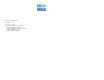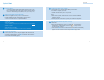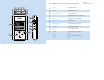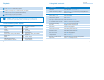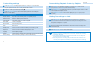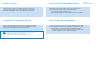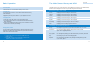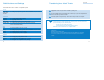User Guide
15
ENGLISH
14
DMM Actions and Settings
These DMM buttons have a number of configurable options:
D Tag
Track,Album, For editing the properties (e.g. track names, artist, album, etc.) of a track
Artist,Genre,
Year,Info
Preferences
Language For changing DMM's display language
Upgrade For upgrading hdd firmware
Library folder For configuring a location for your library folder
Transfer option For setting overwriting options when selected items already
exist in the destination library
Play
Save For saving a playlist on PC and / or hdd
D Tag For editing the properties (e.g. track names, artist, album, etc.) of a track
Shuffle For shuffling the play order in a playlist
Repeat For repeating the play order in a playlist
Equalizer
Genre For changing the preset genre of a track
Genre list For changing the preset Equalizer (EQ) of a track
Save For saving the new configuration of EQ settings
Transferring Your Music Tracks
Highlight the music track you want to transfer by clicking on it.
To select multiple tracks, press and hold the <CTRL> key on your PC's keyboard and
click on the tracks you want to transfer.
1
2
Click Easy Update or drag and drop. Then wait for the procedure to complete.
3
1 It takes 15 to 20 minutes to transfer 100 music tracks (4MB each).
2 If items selected for transfer already exist on Library and / or HDD,transfer will
proceed according to your selected option:
0 Never (do not transfer the track(s))
0 Always (always overwrite already existing track(s))
Follow all the screen instructions to complete transfer.
Tip
IMPORTANT:
RETAIN YOUR ORIGINAL FILES!
Please ensure that you retain the original files transferred to hdd. Philips is not responsible
for any loss of content in the case if the product becomes damaged or the hard disk not
readable.