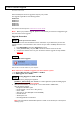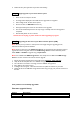Software Upgrade
3. Finalize the disc. (The application may do this automatically.)
Apply Upgrade to your home theater system
1. Power on the set and put in the disc.
2. A message will be displayed on the OSD after the upgrade file is recognized.
3. After reading the file, the disc will be ejected
4. Remove the disc, but DO NOT close the tray
5. Wait approximately 3-5 minutes for the software to be upgraded
6. The set will automatically close the disc tray and go to standby mode once the upgrade is
completed.
7. Press Standby button to turn on the set.
Caution: Do not unplug or power off the set while upgrading in progress.
Upgrading the firmware of your Home Theatre System (USB)
Note: Do not press any buttons or interrupt the mains supply during the upgrading process,
otherwise the HTS may become defective.
Note: Check to ensure that your USB storage device can be detected by the HTS before trying to
upgrade the firmware using this method. If the USB storage device cannot be detected, please
follow STEP 3 to STEP 4 to upgrade using an Optical Disc.
Note: Use a FLASH based USB storage device. The startup time for HDD based USB storage
device is too slow and cannot be used for firmware upgrade.
1. Extract the firmware upgrade files from the ZIP archive (HTS301x_ V00.15.00.zip).
2. Unzip all the files and place them on a USB flash storage device (at least 64Mb in size).
3. Turn the HTS on and when it is running, insert the USB flash storage device.
4. Press 'USB' on the remote control
5. A dialogue will now appear - follow the instructions to update the software of your HTS.
6. Delete the files on the USB flash storage device before using it to play your pictures and music on
the HTS.
Your product is successfully upgraded!
Firmware upgrade history
Version
Description
00.15.00
Fixes to certain DivX subtitles playback issue
Step 4
Step 5