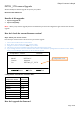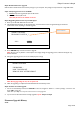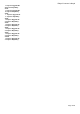Software Upgrade
Philips Consumer Lifestyle
Page 2 of 3
Step2: Download firmware upgrade
Click the link to download the new firmware package on your computer. The package is compressed into a single ZIP archive.
Step3: Transferring firmware on to CD-ROM
1. Extract the firmware upgrade files from the ZIP archive:
2. Rewrite the extracted files in CD.
Note: ZIP file will not be readable on the set
Step4: Upgrading the firmware of your DVD player
1. Power up the Portable DVD and insert the CD.
2. The Portable DVD will search for the upgrade files. Once the files have been recognized the player will show a
confirmation screen requesting to start the upgrade:
3. Press <ENTER> Key on device and start to upgrade.
Note: Do not press any buttons or interrupt the mains supply during the upgrading process, otherwise the player may
become defective.
4. During the upgrading process, the screen will display the message:
Note: During upgrading the set, do not power off
5. When the upgrading is completed, the Portable DVD will automatically restart.
Step5: Confirm successful upgrade
1. After the set automatically restart, Press <SETUP> on the unit, navigate to “General” → “Factory settings” →”Restore” and
press <OK> on the unit.
After then repeat Step 1 to verify if the new firmware is correctly upgraded.
2. If you do not see the latest firmware is being upgraded, repeat Step4 and Step5
Firmware Upgrade History
V2.76
SMART UPGRADE
UPGRADE TO PET741_?
<NO> <YES>
SMART UPGRADE
UPGRADING…
DON’T POWER OFF
REMOVE DISC AFTER REBOOT
SW Version