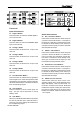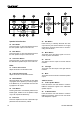User Manual
12 STUDIO WIZARD
TROUBLESHOOTING
No Power?
The obligatory ‘is it plugged in?’
Check the AC connection to see if there is,
in fact, power coming out of the socket.
Is the Power LED on? If so, check the ‘No
Sound’ section.
No Sound?
Is the power on? Check the LED indicator.
If the indicator remains dark, consult the
‘no power’ section of this troubleshooting
guide.
Ensure external devices are turned up high
enough for the signal to be clear through
the Studio Wizard.
If using active monitors for your output sig-
nal, ensure they are turned on and up.
Are all volume and trim controls turned to
an acceptable level?
Make sure your audio inputs and audio out-
puts are correctly selected. Incorrect rout-
ing may be of concern.
Poor Sound?
Ensure all plugs are pushed into their ap-
propriate jacks all the way.
If the signal is distorted and loud, check
all input levels are set to a suitable level. If
any signal is turned up too high, the sound
quality can be terrible diminished.
Try listening to each of the input sources
one-by-one. If one or more of the sources
signal quality is poor, the Studio Wizard is
not the culprit in this case.
Try not to run cables over great distances,
and if possible use a high-quality cable.