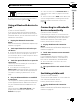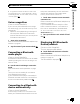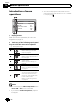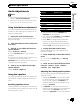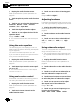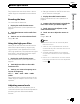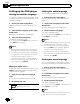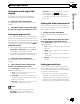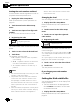Owner's Manual
Table Of Contents
- Operation Manual
- Reset
- Clock Set
- Demo Mode
- Table of Contents
- Removing / Attaching Front Panel
- Parking Brake Interlock
- Touch Panel Calibration
- Parts & Controls
- Operation
- Basic Operation
- Tuner
- Playing Video
- Playing Audio
- Playing Still Images
- Bluetooth (130P5200BT)
- Introduction
- Calling a Number in the Phone Book
- Selecting a Number by Alphabet Search Mode
- Using the Missed, Received and Dialed Call Lists
- Setting Automatic Answering
- Adjusting the Other Party’s Listening Volume
- Ring Tone On / Off
- Using the Preset Dial Lists
- Making a Call by Entering Phone Number
- Setting the Private Mode
- Pairing from This Unit
- Using a Bluetooth Device to Pair
- Connecting to a Bluetooth Device Automatically
- Switching Visible Unit
- Displaying BD (Bluetooth Device) Address
- Entering PIN Code for Bluetooth Wireless Connection
- Registering a Connected Cellular Phone
- Bluetooth (130AVHP520 - Adapter Required)
- Introduction of Bluetooth Telephone Operations
- Bluetooth Audio Operations
- Setting Up for Bluetooth Audio
- Using the Missed, Received and Dialed Call Lists
- Setting Automatic Answering
- Switching the Ring Tone
- Using a Cellular Phone to Initiate a Connection
- Voice Recognition
- Connecting a Bluetooth Audio Player
- Connecting to a Bluetooth Device Automatically
- Displaying BD (Bluetooth Device) Address
- XM / SIRIUS Tuner
- HD Radio Tuner
- Using the AUX Sources
- Advanced Operations
- Tuner
- HD Radio
- iTunes Tagging
- Switching the Media File Type
- Operating the DVD Menu
- Operating This Unit’s iPod Function from your iPod
- Random
- Repeat
- Playing Videos from your iPod
- Browsing on the iPod
- DVD-Video Playback Options
- PBC Playback
- Selecting Tracks from the Track Title List
- Selecting Files from the File Name List
- Advanced Sound Retriever
- Audiobook Speed
- iPod Link Search
- DivX VOD Content
- Capture an Image in JPEG Files
- Changing the Wide Screen Mode
- XM / SIRIUS
- Changing the Picture Adjustment
- Setting Rear Monitor Output
- Touch Panel Calibration
- Using the AUX Sources
- Menu Operations
- Overview
- Common Menu Operations
- Audio Adjustments
- Setting Up the DVD Player
- System Settings
- AUX Source On / Off
- AV Input On / Off
- Rear Output & Subwoofer Controller
- Mute / Attenuation Settings
- Changing Languages for CAUTION
- Menu Language
- Clearing Bluetooth Memory (130P5200BT Only)
- Updating Bluetooth Connection Software (130P5200BT Only)
- Displaying the Bluetooth System Version (130P5200BT Only)
- Adjusting LCD Panel Slide Position
- Setting Automatic Open Function
- Switching the Warning Tone
- Rear View Camera
- Auto EQ
- Entertainment (Display) Settings
- Customizing Menus
- Troubleshooting
- Error Messages
- Specs
- Installation Manual
- Warranty
2 Touch Visibility to select visibility off.
! To turn visibility on, touch Visibility
again.
Displaying BD (Bluetooth
Device) address
(Function of AVH P5200BT)
This unit displays its BD address.
1 Display the Bluetooth Connection
Menu.
Refer to Introduction of Bluetooth telephone op
erations on page 25.
2 Touch Bluetooth Version to select de-
vice information.
The BD address is displayed.
Entering PIN code for
Bluetooth wireless connection
(Function of AVH P5200BT)
To connect your Bluetooth device to this unit
via Bluetooth wireless technology, you need to
enter a PIN code on your Bluetooth device to
verify the connection. The default code is
0000, but you can change it with this function.
1 Display the Bluetooth Connection
Menu.
Refer to Introduction of Bluetooth telephone op
erations on page 25.
2 Touch PIN Code Input to select
PIN code input.
3 Touch 1 to 0 to input pin code.
4 After inputting PIN code (up to 8 di-
gits), store in this unit.
Storing the PIN code in this unit.
Using a cellular phone to
initiate a connection
(Function of AVH P5200DVD)
A Bluetooth wireless connection can be estab
lished from your phone by putting the unit into
initiating a connection mode.
You may need to refer to the operation manual
that came with your phone if you are unsure
how to initiate a connection from your phone.
1 Put the unit in initiating a connection
mode.
Refer to Introduction of Bluetooth telephone op
erations on page 30.
2 Use a cellular phone to connect to this
unit.
# Operation varies depending on the type of cel
lular phone.
# You may need to enter the link code on your
cellular phone to complete the connection.
Registering a connected
cellular phone
(Function of AVH P5200BT)
You can register a phone that is temporarily
connected to this unit in order to take full ad
vantage of the features available with Blue
tooth wireless technology. Only one cellular
phone can be registered.
1 Start registering a connected cellular
phone.
Refer to Introduction of Bluetooth telephone op
erations on page 30.
2 Use cellular phone to register to this
unit.
If registration is successful, the device name
of the connected phone is displayed in the se
lected assignment.
# If the assignment is already taken, the device
name will be displayed. To replace an assignment
with a new phone, first delete the current assign
ment.
En
52
Section
13
Detailed instructions