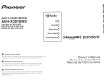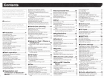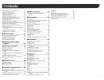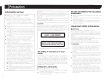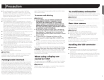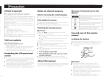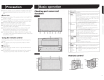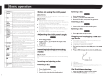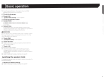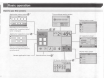Owner's Manual
Table Of Contents
- Owners Manual
- Reset (Button #8)
- Bluetooth PIN (0000)
- Demo Mode
- Parking Brake Interlock
- First-Time Startup
- Table of Contents
- Parts & Controls
- Operation
- Basic Operation
- Front Panel Controls
- Remote Control
- Notes on LCD Panel Use
- Adjusting the LCD Panel Angle (X491BHS)
- Inserting / Ejecting / Connecting Media
- First-Time Startup
- How to Use the Screens
- Supported AV Sources
- Displaying the AV Operation Screen
- Selecting a Source
- Changing the Display Order of the Sources
- Using the Touch Panel
- Bluetooth Registration and Connection
- Hands-Free Phoning
- Setup for iPod / iPhone or Smartphone
- HD Radio
- Disc Operation
- Compressed Files
- iPod
- AppRadioOne
- Pandora
- Spotify
- Bluetooth Audio Player
- SiriusXM
- AUX In
- AV In
- MIXTRAX
- System Settings
- Audio Adjustments
- Theme Menu
- Setting Up the Video Player
- Favorite Menu
- Common Operations
- Other Functions
- Basic Operation
- System Settings
- Audio Adjustments
- Theme Menu
- Setting Up the Video Player
- Favorite Menu
- Common Operations
- Other Functions
- Connection / Installation
- Troubleshooting
- Messages
- Specs
- Warranty
2
Contents
I Thank you for buymg
th1s
P1oneer
product.
i Please
read
thmugh th
ese
instruct1ons so
,-ou
I wli
1
know how
to
operate your model properly.
I
:>.fte
1
you
have
fm1shed
readmg
the
ms
truc·
1 !
10ns.
keep th1s document
1n
a safe place for
! future refer
en
ce
.
Q lmportant
The
screens sl1own 1n the examples may
differ
from
ac
tu
al
sueens.
wh
1ch may
be
changed w
1th
out not1ce f
o1·
performance and
funct1on improvements.
• Precaution ..............
..
........
..
4
Information to User ......................................... .4
Important safety information ......
..
................... .4
Parking brake inte
rl
ock ..........
..
...
..
..........
..
......
..
5
When using a display connected
to
V OUT
..
.... 5
To
avoid battery exhaustion
..
.......................... .. 5
Rear view camera..
..
. . .............
..
... ..... 5
Handling the USB connector ......
..
...
..
..... ........ 5
Failure to operate ............... .......
.. ..
......
....
....... 6
Visit our website ............................................. 6
Protecting the LCD panel and screen ............... 6
Notes on inte
rn
al memory ................................ 6
About this manual .................
..
................
..
....... 6
Use and care of the remote control
..
..............
..
6
• Basic operation
..
........
..
...... 7
Checking part names and functions .
..
............
..
?
Remote control . . . . . . . . . . . . . . . . . . . . . ............. 7
Notes on using the LCD panel ......................... 8
Adjusting the LCD panel angle....... . ... 8
Inserting/ejecting/connecting media ...............
..
8
On
fi
rst-time startup ................
..
.
..
.................... 8
How to use the
sc
reens ...
..
...................
..
..
...... 1 0
Supported
AV
source .....
..
..............................
11
Displaying the
AV
operation screen ................ 11
Selecting a source .....................
..
.................. 11
Changing the display order of sources ...........
11
Using the touch panel ....................................
11
• Registration and
connection of Bluetooth®
device ............................... 12
Displaying the "Bi
uetoo
th" screen ...................
12
Registering your Blue tooth devices ................
12
Connecting a regist
ere
d Bl
ue
tooth device
manually ...
..
.. ..
...
..
..........................
..
......... 12
Sw
itching visibility .....................................
..
...
13
Entering t
he
PIN code f
or
Bluetooth wireless
connection . . . . . . . . . . . . . . . . . . . . . . . . . . . . . . . . ..
..
13
Displaying the device information. .
..
...
..
13
Clea
ri
ng the Bluetooth memory...
..
.13
Updating Bluetooth software
..
...
..
..
..
......
....
...
13
Di
splaying the Bluetooth software versi
on
...... 13
Switching the connected Bluetooth device ...
..
13
• Hands-free phoning ......... 14
Displaying the Phone menu screen .........
..
..... 14
Making a phone call ........
..
............................. 14
Receiving a phone ca
ll
................................... 15
Minimizing the dial confirmation screen ......... 15
Changing the ph
one
settings ....
..
.
..
................ 15
Using the voice recognition function (for
iPhone) ........
..
. ............... 15
Setting phone book auto synchron ization
..
.
..
15
Notes for hands-free phoning .......
..
...
..
....
..
.
..
.
15
• Setup for iPod I iPhone or
smartphone
..
............
........
16
The basic flow of iPod I iPhone
or
smartphone
setup.......
...
..
............................. . .....
16
Setting the device connection method ............
16
iPod compatibility .....
..
..............
..
...............
....
.
16
Android
""
device compatibility ....
..
....
..
.............
16
Information on the connections and functions
for each device ...........
..
.............................
17
• HD Radio
TM
........................ 18
HD Radio stations ......
..
......................
..
.......... 18
Starting procedure
..
........
..
............................. 19
Storing the strongest broadcast
frequencies ...........................
..
.......
..
....
..
...
19
Display the Radio settings screen ..............
..
..
19
• Disc ...................................
19
Starting procedure .... .
..
........................... .
..
...
21
Selecting files from t
he
file name list ....
..
.
..
.....
21
Sw
itching the media file type.......... .
..
.......
21
Searching f
or
the part you want
to
play .......... 21
Operating the
DV
D menu
..
.............................
21
Sw
itching the subti
tl
e/audio language ............
21
Operating the DVD
me
nu using touch panel
keys .....................................
..
...................
21
• Compressed files ........
..
... 22
Starting procedure (for Disc)
..
........................ 24
Starting procedure (for USB)
..
..............
..
..
...
..
. 24
Operations common to all file types
..
.....
..
...
..
. 24
Audio file operations ............................
..
......... 24
Still image file operations
..
......
..
............
..
....
..
. 24
• iPod .................................. 25
Connecting your iPod
.. ..
......... . ...... 26
Starting procedure. . . . . .. . . . . .
..
. .
..
. . . . ....
26
Selecting song or vi
deo
sources from the
playlist screen
..
....
..
.......
..
................... ......
26
Using this product's iPod function from your
iPod............ . ........................
26
Selecting a song from the list related to the
song currently playing (link search)
..
......... 26
• AppRadioOne .................. 27
Using AppRadioOne ........... ..........
..
.............. 27
Using the audio mix function
..
............
..
.......... 27
• Pandora® .......................... 28
Pandora operations...... .
..
........... . ... 29
Starting procedure
.. ..
. . .
..
. . . .....
..
. . . . . .
..
29
Se
lecting a Pandora stati
on
from the list .
..
.
..
29
Adding a station... . ....................
..
....
..
....
....
29
Storing the preset st
at
ions ............................. 29
• Spotify® ...........................
..
30
Using Spotify with your Pioneer car audio/
~deo
.....................................................
..
..
31
Starting procedure
..
........
..
............................. 31
Selecting a track or stati
on
from the list... ....... 31
• Bluetooth audio player .... 32
Starting procedure ...........
..
.........
..
..
.......
..
..... 32
Selecting files from the file name list ..............
32
• SiriusXM® Satellite
Radio ................................ 33
SiriusXM tuner operations.................. 33
Starting procedure ........
..
..................
.. ..
......... 34
Selecting a channel from a list
of
all
channels ................................................... 34
Se
lecting a channel from the category list
..
.... 34
Switching the displayed list ............................ 34
Setting TuneStart'" .
..
..................
..
.................. 34
Using
Tu
neScan'" .....................
..
....................
34
Using category scan .......................
..
..
....... ...
34
Using TuneMix
··
.................................
..
......
..
.. 34
About SmartFavorites ...........................
..
.
..
.
..
. 34
Using iTunes Tagging ........ .......... .
..
34
Activating the Traffic
& Weather Now.... .
..
35
Displaying the "SiriusXM settings" screen ...... 35
Using SportsFiash'" list.................... .35
Using Featured Favorit
es
Band................. .35
Restoring the "SiriusXM Settings" to the
default... ................................................. 36
• AUX source ...................... 36
Starting procedure ........................................ 36
Setti
ng
the video signal .
..
..
....... 37
• A V input ............................
37
Starting procedure (for
AV
source) ................. 37
Starting procedure (for camera)
..
.........
..
........ 37
Setting the video signal ..................
..
..
..........
..
37
• MIXTRAX .......................... 38
MIXTRAX operation... . .....
..
38
MIXTRAX EZ operation..
..
..
.. 38
Displaying t
he
"MIXTRAX Settings" screen .... 38
Setting the flash pattern ................
..
....... ....... 38
• System settings ............... 39
Displaying the "System" setting screen .
..
..
..... 39
Setting Bluetooth audio source
ac
tivation ...... 39
Setting Spotify source activation .................... 39
Setting the ever
sc
roll....
..
............... . ..... 39
Setting the beep tone..................... .
..
39
Setting the auto audio mix function ... 39
Setting AppRadioOne Sound
......................... 39
Setting the rear view camera .......................... 39
Setting the demo mode
..
............................. .40
Selecting the system language ..................... .40
Setting the keyboard language with the
applicati
on
for iPhone ...... ........
..
..
............. .40
Adjusting the response positions of the touch
pan
el
(touch panel calibration) ................. .40
Setting the dimmer ........................................ .40
Adjusting the picture
..
..
.............................. .
.41
Displaying the firmware version ........
..
.......
..
.41
Displaying the open so
ur
ce licenses
..
........... .41
Updating firmware.
..
..
.......... . ...... .41
• Audio adjustments .......... 42
Displaying the "Audio" setting screen .
..
..
.42
Using fader/balance adjustment ...........
.....
..
.42