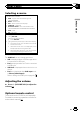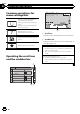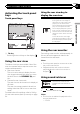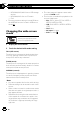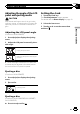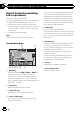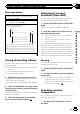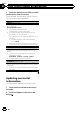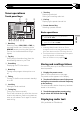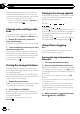Operation Manual
Activating the touch panel
keys
Touch panel keys
DVD-V
00'20'' -119'51''
48kHz 16bit
Dolby D
MENU
MENU
TOP
1/2
Dolby DMulti ch
FULL
1 1
1JAN
PM
12:43
01 01
07'24'' -112'47''
2/2
L+R
Return
1
1
1
1 Tab key
Switching the touch keys on the display.
Using the rear view
The below functions are available. Use of the
rear view camera feature requires a rear view
camera sold separately.
! Rear view camera
This unit can be setup to display the rear
view image automatically when you move
the shift lever to the REVERSE (R) posi-
tion.
! Camera for rear view mode
The rear view can be turned on to display at
all times.
The rear view camera needs to be set to a
setting other than Off to turn on rear view
mode.
For details about the settings, refer to Setting
the rear view camera (back up camera) on page
64.
Using the rear view key to
display the rear view
Displaying the rear view image by
turning the rear view image on.
When the rear view image is dis-
played, you can switch to the
source display by touching the dis-
play. You can operate from the
source display temporarily at this
time. If you do not perform any op-
erations within a few seconds, the
display will return to the rear view
image.
To turn off the rear view image,
press the home button to return to
the home display and then press
this key again.
Using the rear monitor
Connecting a rear monitor, sold separately, to
this unit allows images and videos to be
viewed from the rear seats.
Notes
! Touch keys and operation screens do not dis-
play on the rear monitor.
! Images and video will continue to be dis-
played whether the vehicle is in motion or
stopped.
Using sound retriever
Automatically enhances com-
pressed audio and restores rich
sound.
Off — —
! is more effective than .
Notes
! This function is enabled for playback on the
sources listed below.
— CD-DA
En
13
Section
04
Common operations
Common operations