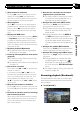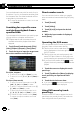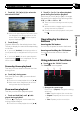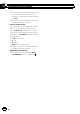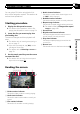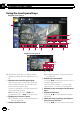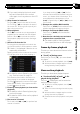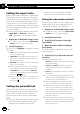User Guide
This chapter describes how to configure the
DVD-Video/DivX player.
Displaying DVD/DivX® Setup
menu
1 Play the disc that contains DVD-Video
or DivX.
2 Display the AV operation screen.
= For details of the operations, refer to Dis-
playing the AV operation screen on page 74.
3 Touch .
The “Function” menu appears.
4 Touch [DVD/DivX® Setup].
The “DVD/DivX® Setup” screen appears.
5 Touch the desired function.
Setting the top-priority
languages
You can assign the top-priority language to the
top-priority subtitle, audio and menu in initial
playback. If the selected language is recorded
on the disc, subtitles, audio and menu are dis-
played or output in that language.
1 Display the “DVD/DivX® Setup” screen.
= For details, refer to Displaying DVD/DivX®
Setup menu on this page.
2 Touch [Subtitle Language], [Audio Lan-
guage] or [Menu Language].
Each language menu is displayed and the cur-
rently set language is selected.
3 Touch the desired language.
When you select “Others”, a language code
input display is shown. Input the four-digit
code of the desired language then touch
[Enter].
= For details, refer to Language code chart for
DVDs on page 112.
p If the selected language is not recorded on
the disc, the default language specified on
the disc is output and displayed.
p You can also switch the subtitle and audio
language by touching [S.Title]or[Audio]
during playback.
Even if you touch [S.Title]or[Audio]to
switch the subtitle or audio language, this
setting will not change.
Setting the angle icon display
You can set the angle icon to display in
scenes where the angle can be switched.
1 Display the “DVD/DivX® Setup” screen.
= For details, refer to Displaying DVD/DivX®
Setup menu on this page.
2 Touch [Multi Angle].
Each time you touch the key changes the set-
ting.
! On (default):
Displays the angle icon in scenes where the
angle can be switched.
! Off:
Hides the angle icon.
En
109
Chapter
21
DVD-Video or DivX setup
DVD-Video or DivX setup