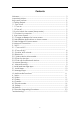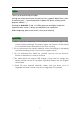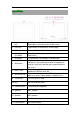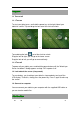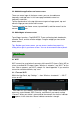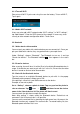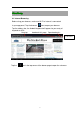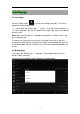User guide
3.1.2 Turn off Wi-Fi
Please turn off Wi-Fi if you’re not using it to save the battery. To turn off Wi-Fi,
Tap it again.
3.1.3 Add a Wi-Fi network
Users may also add a Wi-Fi network under “Wi-Fi settings”. In “Wi-Fi settings”,
tap “Add network”. Enter the SSID (name) of the network. If necessary, enter
security or other network configuration details. Touch Save.
3.2 Bluetooth
3.2.1 Make device discoverable
You must pair your tablet with a device before you can connect to it. Once you
pair your tablet with a device, they stay paired unless you unpair them.
Under “Settings”, choose “Bluetooth”. Tap Bluetooth to turn on it and tap
“Search for devices”. The Bluetooth indicator then appears in the status
bar.
3.2.2 Scan for devices
After scanning, there will be a list of the IDs of all available Bluetooth devices in
range. If the device you want to pair with isn’t in the list, Ensure that the other
device is turned on and set to be discoverable.
3.2.3 Pair with the Bluetooth device
Tap the name of an available Bluetooth device to pair with. In the popup
“Bluetooth pairing request” dialog, type a PIN.
If the pairing is successful, your tablet connects to the device.
Example: to transmit a photo
Go to “Gallery”, choose a photo to share. Tap any spot on the photo to
view a submenu. Tap icon → , and then choose the device
name in the Paired devices list. The photo will then be sent.
You can touch the right icon to unpair the device.
Note: After pairing, it shows under the Bluetooth device “Paired but not
connected”, but file transmission is still possible.
You can see the received files by touching the right corner icon. At present, the
Bluetooth function only supports files transmission. To extend battery life, turn
Bluetooth power off when not in use.