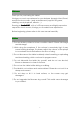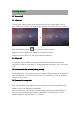Manual
8
Your tablet lists the networks it finds within range. Tap a network to
connect. If necessary, enter Network SSID, Security, and Wireless
password, and tap “ Connect ” . When your tablet is connected to the
network, the wireless indicator appears in the status bar. Waves
indicate connection strength.
3.1.2
3.1.2
3.1.2
3.1.2 Turn
Turn
Turn
Turn off
off
off
off Wi-Fi
Wi-Fi
Wi-Fi
Wi-Fi
Please turn off Wi-Fi if you ’ re not using it to save the battery. To turn off
Wi-Fi, Tab it again.
3.1.3
3.1.3
3.1.3
3.1.3 Add
Add
Add
Add a
a
a
a Wi-Fi
Wi-Fi
Wi-Fi
Wi-Fi network
network
network
network
Users may also add a Wi-Fi network under “ Wi-Fi settings ” . In “ Wi-Fi
settings ” , t ap “ Add network ” . Enter the SSID (name) of the network. If
necessary, enter security or other network configuration details. Touch
Save.
Note:
Note:
Note:
Note: Network status icons turn blue if you have a Google Account
added to your tablet and the tablet is connected to Google services,
for syncing your Gmail, Calendar events, contacts, for backing up your
settings, and so on.
3.2
3.2
3.2
3.2 Bluetooth
Bluetooth
Bluetooth
Bluetooth
3.2.1
3.2.1
3.2.1
3.2.1 Make
Make
Make
Make device
device
device
device discoverable
discoverable
discoverable
discoverable
Y ou must pair your tablet with a device before you can connect to it.
O nce you pair your tablet with a device, they stay paired unless you
unpair them.
Under “ Settings ” , choose “ Bluetooth settings ” . Tap Bluetooth to turn on it
and tap “ Search for devices ” . The Bluetooth indicator then appears
in the status bar.