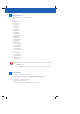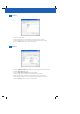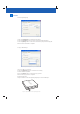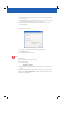Owner manual
Project
1.Entertheprojectname.
2. Press the [+]buttontoaddmedialestotheContentFiles(s)listing.
3. Press the [-]buttontoremovemedialesfromtheContentFiles(s)listing.
4. Press the [Save] button to save the current project.
1. Select a USB Drive Capacity(matchingtheDigitalSignageinternalstoragesize)
2. Select a Photo Interval period.
3. Select a Slide Transition Effectforphotoplayback.
4. Press the [>]buttontoaddtheselectedmedialetothePlaylist.
5. Press the [<]buttontoremovetheselectedmedialefromthePlaylist.
6. Press the [^] and [v]buttonstochangetheplaybacksequence.(Toprst)
7. Press the [Save] button to save the current playlist.
Playlist
Figure 3.0 Playlist screen.
Project Playlist Transfer
New Save
Setting
“Store Front” Digital Signage - [Project.dsg]
“Store Front” Digital Signage - [Project.dsg]
File Help
2 GB
Photo Interval (hh:mm:ss): 0 0 5
Create Playlist
Content File(s) : Playlist :
USB Drive
Capacity :
Slide Transition Effect : Fade-In Transition
Capacity:88.37 MB 10 items
movie1.mp4 movie1.mp4
movie2.avi movie1.mp4
music1.wma pict3.jpg
music2.mp3 movie2.avi
pict1.jpg music1.wma
pict3.jpg music2.mp3
pict1.jpg
Figure 2.0 Project screen.
“Store Front” Digital Signage
“Store Front” Digital Signage
Project Playlist Transfer
Project Name : Project
Content File(s) :
+
_
New Save
Create Project
File Help
movie1.mp4
movie2.avi
music1.wma
music2.mp3
pict1.jpg
pict3.jpg