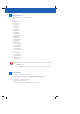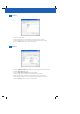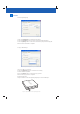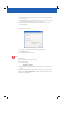Owner manual
FTP to Digital Signage◊
1. Enter the IP AddressoftheDigitalSignagePlayer.
2. Press the [Connect] button to connect to the Digital Signage Player.
3. Press the [Start]buttontostarttheFTPtransferofprojectlesandplaylist.
4.WaitfortheFTPtransfertocomplete.
CopytoUSBStorage◊
1.PluginaUSBdrivetothePC.
2. Press the [Re fre sh]buttontorefreshthedrivelisting.
3. Select a USB Storage Path.
4. Press the [Start] button to initiate the copy process.
5.Waitforthecopyprocesstocomplete.
6. Eject the USB drive.
7. Plug the USB drive into the Digital Signage Player’s external USB port.
Transfer
Figure 5.0 Copy to USB Storage screen.
Figure 6.0 Plug the USB drive into the Digital Signage Player.
RS232
IR
AUDIO
VGA
“Store Front”
Digital Signage S-210
Figure 4.0 IP Address screen.
Project Playlist Transfer
Start
Methods
File Help
FTP to Digital Signage
Copy to USB Storage
Export Project to Folder
Stop
Connect
Disconnect
X
Digital Signage IP Address
Digital Signage Not Connected.
192.168.0.100
“Store Front” Digital Signage - [Project.dsg]
“Store Front” Digital Signage - [Project.dsg]
Project Playlist Transfer
Start
Methods
File Help
FTP to Digital Signage
Copy to USB Storage
Export Project to Folder
FOR PREVIEW ONLY FOR APPEND PLAYLIST
USB Storage Path
Stop
Refresh
E:\
F:\
G:\
H:\
I:\
“Store Front” Digital Signage - [Project.dsg]
“Store Front” Digital Signage - [Project.dsg]