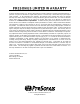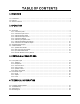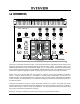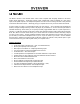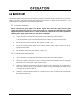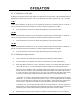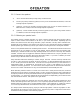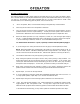User Manual

OPERATION
6
2.1.3 Calibrate the LED meter
By default, the Monitor Station’s LED meters are calibrated so the red 0 dBVU LED illuminates when the
selected source signals reach +10 dBu. This can be changed so that 0 dBVU references +4, +10 or +18 dBu.
+4 dBu
0 dBVU should reference +4 dBu if any of your monitoring devices have a maximum input of +4 dBu or if
none of your input devices have a maximum (or nominal) output level greater than +4 dBu.
1) Press and hold the Cue Source ST1 button while powering on your Monitor Station.
+10 dBu
0 dBVU should reference +10 dBu if any of your monitoring devices have a maximum input of +10 dBu or if
none of your input devices have a maximum (or nominal) output level greater than +10 dBu.
1) Press and hold the Cue Source ST2 button while powering on your Monitor Station.
+18 dBu
0 dBVU should reference +18 dBu if any of your monitoring devices have a maximum input of +18 dBu or if
none of your input devices have a maximum (or nominal) output level greater than +18 dBu.
1) Press and hold the Cue Source Aux button while powering on your Monitor Station.
2.1.4 Calibrate the input sources
1) “Zero” the Main, Cue and Phones level knobs by turning them fully counterclockwise.
2) Turn the outputs of your primary audio source (connected to ST1) to their lowest setting.
3) Remove all effects processors (i.e. EQs, compressors, reverbs, etc.) from the signal path and play a
clean 0 dB test tone (i.e., a 1 kHz sine wave) through the outputs of your primary audio source.
Select only ST1 as the Main Source, and begin turning up the outputs of your primary audio source
to their Unity Gain setting or until the Monitor Station’s LED meter’s red 0 dBVU LED comes on.
If you are not able to reach Unity Gain (or very close to it) without the red 0 dBVU LED coming
on, ensure you have properly calibrated the LED meter (
section 2.1.3
) then repeat this step.
“Unity Gain” is the level or setting which does not boost or attenuate the signal level and is usually
marked by a “0” on the audio device’s level fader or knob. In many digital interfaces and digital
devices, its maximum level is often also its Unity Gain setting. Please consult your audio device’s
user’s manual or manufacturer’s Website for more information on its levels and adjustments.
[Aux/Phono only]:
Do not adjust the output level of your audio device if it is set at its optimum or
maximum level. Instead, engage the Phono preamp (if necessary) and increase the Aux Input Level
knob starting from -80 until the red 0 dBVU LED meter just comes on (and no higher).
4) Repeat steps 1 through 3 for the secondary / cue audio sources connected to ST1 and Aux/Phono.