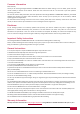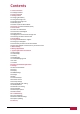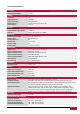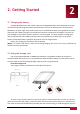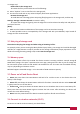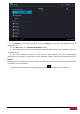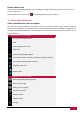Operating Instructions

USER MANUAL | MultiPad 7.0 Prime DUO/PMP5770D DUO
7
or storage card.
Browse files in the storage card
To browse the files you should do one of the following:
● Select “Explorer” icon to view files in the storage card;
● You can also install and run any other third party file browser applications.
Remove the storage card
To avoid data loss or damage, please stop using files/programs in the storage card, and then tap
Settings> Storage> Unmount SD card to remove it safely.
To remove the storage card, gently press the edge of the card to release the safety lock and pull the
card out of the slot.
[Note]:
1. Make sure the location and direction of the storage card is correct when inserting.
2. To avoid possible issues or incompatibility of the storage card with your MultiPad, major brands of
storage card are recommended.
2.3 Hot plug of storage card
Please do not hot plug the storage card when using or browsing its files.
For example, when you are running the Music/Video Player/ Gallery, the storage card could be damaged
and files on it might become corrupt if you take out the storage card without proper preparation. As for
details of inserting/removing storage card, see 2.2 Use the storage card.
2.4 Memory space
The capacity of built-in flash chip is 16GB. The device contains 2 memory partitions: Internal storage &
NAND Flash storage. The space is partitioned to store apps, setting and user data. A part of storage will
be reserved for system resources and wouldn’t be available for user. The exact size of available memory
may vary depending on Firmware version.
MultiPad supports extended storage – micro SD cards of 32GB maximum capacity.
2.5 Power on/off and Device Reset
1. Power on: press down the Power Button and hold it for a while to turn on the device when the
battery is full enough.
2. Power off: press down the Power Button and hold it for about 3 seconds and then select Power Off
in popup menu to turn off the device.
3. Screen Lock:short-press down the Power Button once to shutdown the screen to save battery life.
Short-press down the Power Button again to activate the lock screen. After unlocking, the device will
resume the screen before locking.
4. Reset: Press the power button for about 8 seconds to perform forced reset of device.
2.6 Connect to wireless networks (Wi-Fi)
To connect to a Wi-Fi wireless network, you should follow: