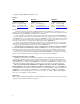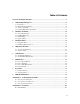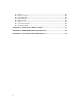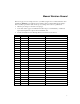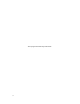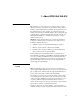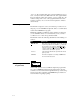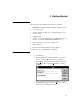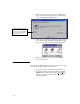User manual
5. When setup starts, the following dialog box will appear.
Type in the desired drive and directory for PRO-Soft QA-
510, and then click the
Continue button.
6. After setup is completed, a program group will be created
in the Windows Program Manager called "PRO-Soft QA-
510," or another name you provided during installation.
7. Remove the last disk or CD and store the installation
disk(s) in a safe place.
If you are installing PRO-Soft
QA-510 for the first time, we
recommend using the default
drive, directory, and program
group (C:\QA-510)
2.3 Initial Startup
The first time that PRO-Soft QA-510 is run, information has to be en-
tered, and the program configured for further use.
1. To start the program, double-click on the QA-510 icon.
2. The following dialog box will appear. Enter the
Estab-
lishment (license holder) name, and the
Code (alphanu-
meric license number) exactly as written on the license
agreement supplied:
2-2