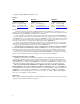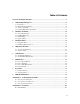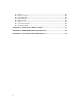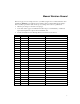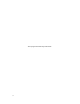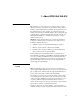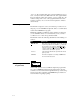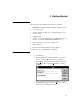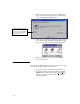User manual
“protocol.” The equipment data can be entered manually into the pro-
tocol, or it may be retrieved by PRO-Soft from other equipment files.
Protocols with test results can be printed, or stored on disk. Also, the
results of testing can be sent to other equipment maintenance man-
agement programs, to close a work order and update the oximeter’s
service history.
1.3 About your Manual
This manual is designed to assist you in the basic procedures for cre-
ating test protocols with PRO-Soft QA-510. It also covers all features
resident in the full PRO-Soft program.
Familiarity with Microsoft Windows and its features is assumed. If
you are unfamiliar with it, we recommend that you use your Micro-
soft Windows User’s Guide along with this manual.
This manual contains the following standardized text formatting con-
ventions:
This Represents
Bold title case
Menu items and control buttons that can be selected
to perform operations. The underline ( _ ) represents
the shortcut key. For example, “Select
File, Save”
instructs you to press ”
File,” then press “Save.“ The
comma (,) between selections indicates that both
selections are to be made in sequence.
< braces > Text information that must be specified and entered
by the operator.
CAPITALS File names and paths. For example, “QAMDAT.50”
The menu under discussion
1.4 Updating PRO-Soft
Program Files
Occasionally, updated versions of PRO-Soft QA-510 program files
are posted on METRON’s Website at http://www.metron-biomed.
com. These can be downloaded through file transfer procedures. Reg-
istered users should contact their local METRON representative for
more information regarding updating.
Form
Sequence F2
Checklist F3
Protocol F4
1-2