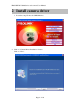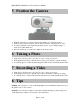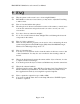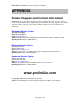Manual
PROLiNK PCC8020 Series web-camera User Manual
Page 8 of 10
5 Position the Camera
1. With the camera base, grip the camera in the middle of your display monitor.
2. Camera can be placed on a desk or hold with your hand to snap a picture or video.
3. You may adjust the focus ring while playing live video to get a sharper image or
better focus. (PCC8020 only)
4. Pivot the camera up or down, left or right for the best position.
6 Taking a Photo
1. Click Start > All Programs > your favorite image-editing application
2. In the application window, click the Capture/Snap photo button to capture an image
3. To view the photos, double-click the image files that saved in the default media folder
7 Recording a Video
1. Click Start > All Programs > your favorite video-editing application
2. In the application window, click the Capture/Record button to start/stop recording
3. To view the videos, double-click the video files that saved in the default media folder.
8 Tips
Lighting. Shoot pictures or videos with bright light sources behind the camera and out of
the picture area or video screen.
Snapshot. You can take a snapshot of the current displayed image by just pressing once
on the Snap button, which is located above the camera lens.