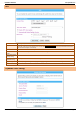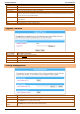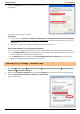User Manual User Manual
PROLiNK® WNR1008 www.prolink2u.com
Version 1.00 32 English
Item / Function
Descriptions / Instructions
Enable DDNS
Check to enable the DDNS function.
Service Provider
Select the desired DDNS Service Provider DynDNS, TZO or Oray from the pull-down list.
Domain Name
Here shows the domain name of the service provider.
User Name/Email
Enter your email that you registered in service provider website. (You can refer to below Note information to apply a
account form the service provider website.)
Password/Key
Enter your passwords that you registered in service provider website. Maximum input is 30 alphanumeric characters
(case sensitive).
Apply Changes
After completing the settings on this page, click Apply Changes button to save the settings.
Reset
Click Reset button to restore to default values.
Upgrade Firmware
Item / Function
Descriptions / Instructions
Firmware Version
Here display the latest firmware version.
Select File
Click the Browse button to find and open the firmware file (the browser will display to correct file path.)
Upload
Click the Upload button to perform.
Reset
Click Reset button to restore to default values.
Settings Management
Item / Function
Descriptions / Instructions
Save Settings to File
Click the Save button to save the current settings file in the PC.
Load Settings form
File
Click the Browse button to find and open the previous saved file (the browser will display to correct file path.) Then,
click Upload button to upload the previous file.
Reset Settings to
Default
Click Reset button to set the device back to default settings.