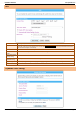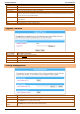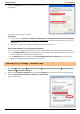User Manual User Manual
PROLiNK® WNR1008 www.prolink2u.com
Version 1.00 36 English
4. Click on the Properties button. You should then see a screen
like the following.
5. Ensure your TCP/IP settings are correct.
Using DHCP
To use DHCP, select Obtain an IP address automatically and Obtain DNS server address automatically.
This is the default Windows setting. Using this is recommended. By default, the Wireless Router will act as a
DHCP Server.
Restart your PC to ensure it obtains an IP address from the Wireless Router automatically.
Using a fixed IP Address ("Use the following IP Address")
If your PC is already configured, check with your network administrator before making the following changes.
Enter the Wireless Router's IP address in the Default gateway field. (Your LAN administrator can advise you
of the IP address they assigned to the Wireless Router.)
If the DNS Server fields are empty, select Use the following DNS server addresses, and enters the DNS
address or addresses provided by your ISP.
Checking TCP/IP Settings - Windows XP
1. Go to Start
Control Panel
Network Connection.
2. Right click the Local Area Connection icon and choose Properties. You should see a screen like the following:
3. Select the Internet Protocol (TCP/IP) protocol for your
network card.