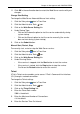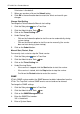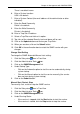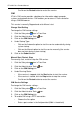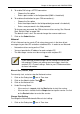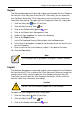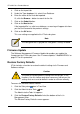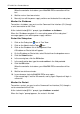VTRAK M-CLASS Product Manual
VTrak M-Class Product Manual
112
When the controller shuts down, your WebPAM PROe connection will be
lost.
8. Wait for no less than two minutes.
9. Manually turn off the power supply switches on the back of the subsystem.
Monitor the Shutdown
To monitor a shutdown, you must use the Command Line Interface (CLI) though
a serial connection to the VTrak.
At the “administrator@CLI>” prompt, type shutdown -a shutdown.
When the “Shutdown complete. It is now safe to power off the subsystem.”
message appears, turn off the power supply switches.
Restart the Subsystem
1. Click on the Subsystem icon in Tree View.
2. Click on the Administrative Tools icon.
3. Click on the Shutdown link in Management View.
A Shutdown or Restart tab will appear.
4. On the Shutdown or Restart tab, select Restart from the dropdown menu.
5. Click the Submit button.
6. In the warning box, click the OK button.
7. In the confirmation box, type the word confirm in the field provided.
8. Click the OK button.
When the controller shuts down, your WebPAM PROe connection will be
lost.
9. Wait for two to three minutes.
10. In your browser, log into WebPAM PROe once again.
If you cannot log in, wait for 30 seconds, and try again. Repeat until login is
successful.
Monitor the Restart
To monitor a restart, you must use the Command Line Interface (CLI) though a
serial connection to the VTrak.
At the “administrator@CLI>” prompt, type shutdown -a restart.
When the “Login:” prompt appears, the restart is finished.