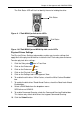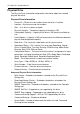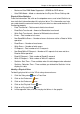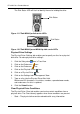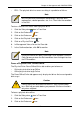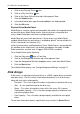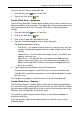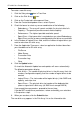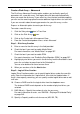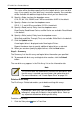VTRAK M-CLASS Product Manual
Chapter 4: Management with WebPAM PROe
123
The Disk Status LED will flash to identify the carrier holding the drive.
Figure 9. VTrak M500f/i/p disk carrier LEDs
Figure 10.VTrak M300f/i/p and M200f/i/p disk carrier LEDs
Physical Drives Settings
The Physical Drives–Settings tab provides enables you to make settings that
apply to all of the physical disk drives installed in the VTrak subsystem enclosure.
To make physical drive settings:
1. Click the Subsystem icon in Tree View.
2. Click on the Enclosures icon.
3. Click on the Enclosure icon.
4. Click on the Physical Drives icon.
5. Click on the Settings tab in Management View.
6. To enable the disk drives’ Write Caches, check the Write Cached Enabled
box.
7. To enable the disk drives’ Read Ahead Caches, check the Read Look Ahead
Enabled box.
8. Select a DMA Mode from the dropdown menu.
SATA drive use UDMA 5.
9. To enable Command Queuing, check the Command Queuing Enabled box.
This feature only affects disk drives that support Command Queuing.
10. Click the Submit button.
Disk Status
Disk Status