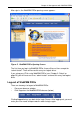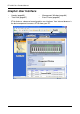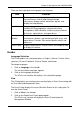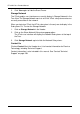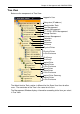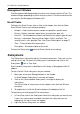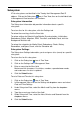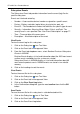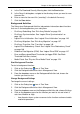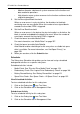VTRAK M-CLASS Product Manual
Chapter 4: Management with WebPAM PROe
71
4. In the File Download Security Warning box, click the Save button.
5. In the Save As dialog box, navigate to the directory where you want to save
the event file.
6. Enter a name for the event file (“eventlog” is the default file name).
7. Click the Save button.
Background Activities
The Subsystem–Background Activities tab provides information about functions
that runs in the background on your subsystem:
• Disk Array Rebuilding. See “Disk Array Rebuild” on page 138
• Disk Array Synchronization. See “Logical Drive Synchronization” on
page 146
• Logical Drive Initialization. See “Logical Drive Initialization” on page 145
• Disk Array Migration. See “Disk Array Migration” on page 137
• Disk Array Transition. See “Transition” on page 140
• Logical Drive Redundancy Check. See “Logical Drive Redundancy Check”
on page 146
• Predictive Data Migration (PDM). See “Logical Drive PDM” on page 147
• Error and Reassigned Block Thresholds (to trigger PDM. See Block
Threshold Definitions, below)
• Media Patrol. See “Physical Drive Media Patrol” on page 128
Start Background Function
To start a background function:
1. Click on the Subsystem icon in Tree View.
2. Click the Background Activities tab in Management View.
3. From the dropdown menu on the Background Activities tab, choose the
function you want to start.
Change Background Settings
To change the current settings:
1. Click on the Subsystem icon in Tree View.
2. Click the Background Activities tab in Management View.
3. From the dropdown menu on the Background Activities tab, choose Settings.
4. Click on the dropdown menu for the function you want to set and select a
rate: Low, Medium or High.
• Low allocates fewer system resources to the function and more to data
read/write operations.