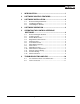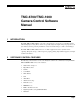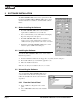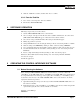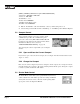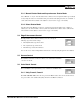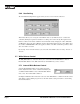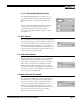Instruction manual
SOFTWARE OPERATION
TMC-6700/ TMC-1000 Camera Control Software Manual Page 3
3.
Click the “Add/Remove” button, and then click “Yes” to confirm.
3.3.2 From the Task Bar
1.
Go to “Start,” select “Programs,” then select “Pulnix.”
2.
Run “Remove PULNiX TMC1000.”
4 SOFTWARE OPERATION
Following is a typical way to use this software.
1.
Start the TMC-6700/TMC-1000 camera control software.
2.
Select “Comport” and “Open.” If the PC and camera establish communication, the camera name
(TMC-6700 or TMC-1000) will appear on the bottom of the software window.
3.
Select “Read” and specified Bank number. The setting of the bank will appear.
4.
Modify any parameters you want.
5.
Change RAM Bank to the current setting by clicking on “Read” and selecting “Bank1” to “Bank4.”
6.
Write the settings to the EEPROM by clicking on “Write” and then selecting “EEPROM.”
7.
Save a single bank setting into the hard disk as a file by clicking on “File” and selecting “Save As.”
8.
Save all four-bank data into the hard disk as a file by clicking on “Adv” and selecting “List All
RAM Data.”
9.
Restore a single bank setting from file by clicking on “File” and selecting “Open.”
10.
Restore all four-bank data from file by clicking “Adv” and selecting “Initialize All RAM.”
11.
Close the comport.
12.
Exit the application.
5 OPERATING THE CONTROL INTERFACE SOFTWARE
5.1 Before Running the Software
Before running the TMC-6700/TMC-1000 Camera Control Software, you need to edit the file
“tmc6700.reg” for the TMC-6700 camera or “tmc1000.reg” for the TMC-1000 camera and run it to set
the comport information and camera type in the registry. The “tmc6700.reg” or “tmc1000.reg” file is
located in the same directory as the “TMC-6700/TMC-1000” camera control software. To edit the
registry file, follow the steps below.
1.
Open Windows Explorer and go to the directory in which the TMC-6700/TMC-1000 camera con-
trol software is installed.
2.
Right-click the mouse on the “tmc6700.reg” or “tmc1000.reg” file and select “Edit.” Notepad will
open with the registry file. The contents of this file are as follows.
(Example of “tmc1000.reg”)
REGEDIT4