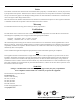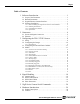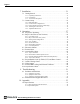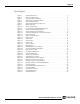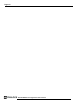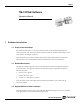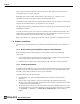Instruction manual
Page 2
Software Introduction
TM-1327GE Software
Point-to-point (unswitched) transmission is up to 100 meters. With Gigabit Ethernet switches, the
transmission distance is virtually unlimited.
Note: Refer to the section on time-outs and packets in the Cam2Net User’s Manual for more
information on packet sizes for point-to-point and networked applications.
Communication with a GigE camera is completely user transparent, so if you usually work with Camera
Link® or the JAI Cam2Net adapter, you will find it very easy to migrate.
The TM-1327GE camera has internal frame memory, which sends only the actual image data using the
Gigabit Ethernet interface.
At the PC, the Cam2Net Software Development Kit (SDK) provides a communications interface that
maps the RS-232 command channel through the IP link. All commands sent to and received from the
camera are transparently routed to/from the host PC using the GigE link.
Refer to the Cam2Net User’s Manual for details about network requirements, compatibility, and so on.
1.4 Software Installation
The following instructions explain how to install the JAI PULNiX GigE camera-control software on a
PC.
1.4.1 Before Installing the GigE Series Camera-Control Software
Before installing the JAI PULNiX GigE camera-control software, please note the following
requirements.
• Your computer must have a Pentium processor running at least 1.4GHZ, and its operating system
must be either Microsoft Windows XP Pro or Windows 2000.
• Installation of the software requires approximately 75 MB of free space in your PC hard disk.
1.4.2 Installing the Software
To install the JAI PULNiX GigE camera-control software, read and follow the directions included in the
document download card. If your computer does not have Internet access, call JAI PULNiX at 1 800
445 5444 to request that the software be sent to you on a CD-ROM.
Install the software using the following steps:
1. Open the folder “JAI” and run the IPEngineSDK.exe file to install the Camera Interface
Application.
2. Open the folder “GigE_Software” and run the setup.bat file. This installs the GigE camera
software as part of the Camera Interface Application. It copies the file cycampulnix.dll to the folder
C:\Program Files\JAI\Cam2Net\Binaries.
3. The program initiates a driver scan. Allow the network card driver installation at this time. (If you
cancel the installation for some reason this dialog box can be accessed at a later time; go to “Start”
--> “Programs” --> “JAI AS” --> “Launch Driver Installation Tool” to launch the driver
install).