Remote Monitoring Guide
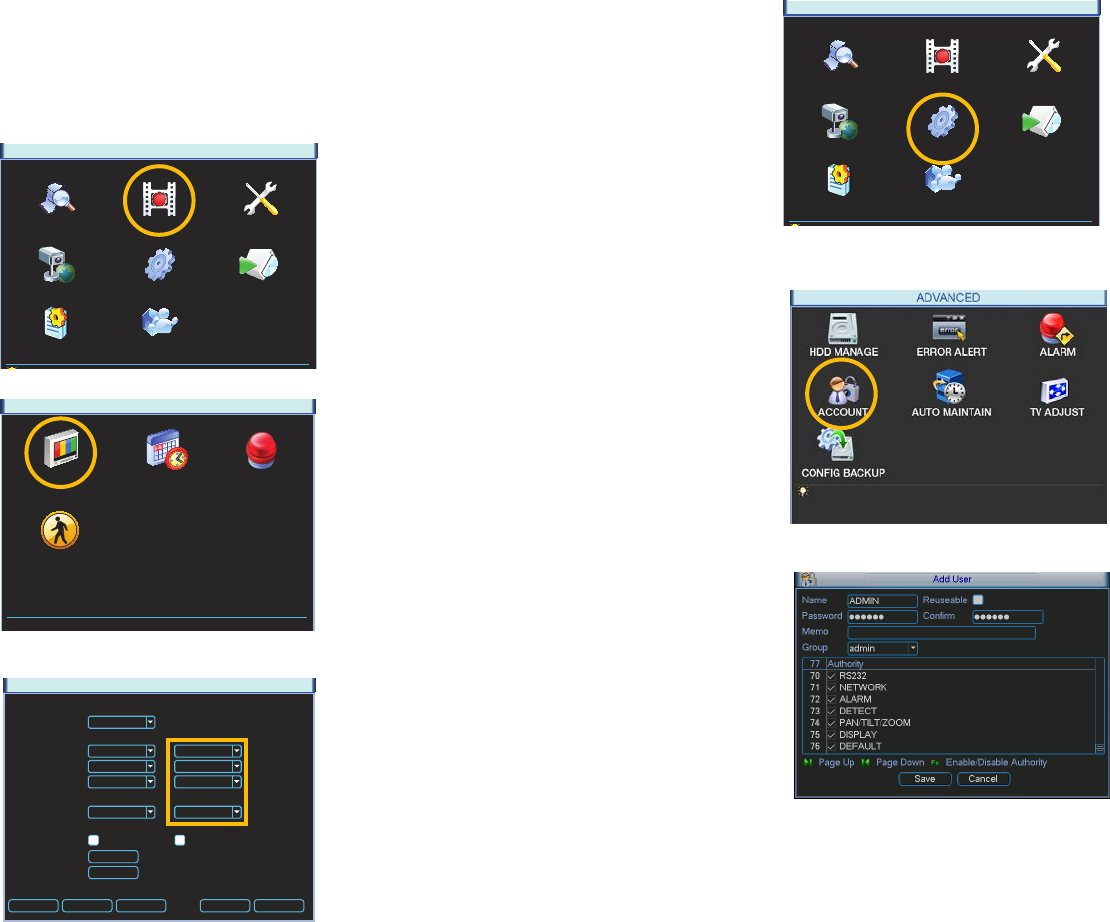
26 27
2.2 ADDITIONAL SETTINGS
You may need to adjust your settings in the Record Setting and Account windows to ensure
trouble-free remote monitoring. Complete instructions on their use can be found in Chapter
5 of the User Manual.
CAMERA SETTINGS
Whether monitoring your DVR via a computer or your smartphone, you may need to adjust the
Extra Stream settings to match the capabilities of your network or wireless provider.
RECORD SETTINGS
MOTION EVENTS
CAMERA SETTINGS
SCHEDULE
ALARM
CAMERA SETTINGS
Main Stream
H.264
Extra Stream
Channel
Compression
Resolution
Frame Rate (FPS)
Bit Rate Type
Bit Rate (Kb/S)
Reference Bit Rate 384-2048Kb/S
Audio/Video
1
D1
25
Constant
2049
H.264
CIF
7
Constant
160
OVERLAY
SNAPSHOT
Copy Paste Default Save Cancel
MAIN MENU
SEARCH
INFO
ADVANCED BACKUPREMOTE DEVICE
SHUTDOWN
SETTING
RECORD SETTINGS
MAIN MENU
SEARCH
INFO
ADVANCED BACKUPREMOTE DEVICE
SHUTDOWN
SETTING
RECORD SETTINGS
The Camera Setting window is located in
the Record Settings menu.
PICTURE 2-8
PICTURE 2-9
PICTURE 2-10
If you are experiencing any performance
issues in your remote or mobile viewing,
adjust the settings in the Extra Stream
portion of the Camera Setting window.
Most QC-series DVRs will only allow the use
of the smaller QCIF (Quarter CIF) resolution
format for this second stream. The CBR
bit rate type is generally better for remote
streaming. Adjust the frame rate to find the
best performance for your particular situation.
Remember that changes made in the Extra
Stream section do not effect how your DVR
records to its own drive.
PICTURE 2-11
PICTURE 2-12
PICTURE 2-13
ACCOUNT
When logging in remotely, you will have the same privileges and authorities as you do when
accessing the DVR directly. This includes which cameras can be monitored and played back,
PTZ controls and other aspects.
The Account window can be found in the
Advanced menu.
If you do not log out of your DVR - or if you
wish to allow multiple users to monitor the
DVR using the same account - then you
should check the box next to “Reusable” for
that account. It is also in this window where
you can allow or block user access to various
features of the DVR.










