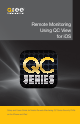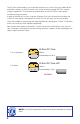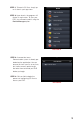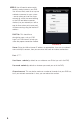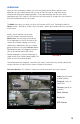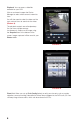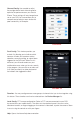Remote Monitoring Guide
3
STEP 1. To launch QC View, simply tap
on its icon in your app menu.
STEP 2. Upon launch, the program will
display its main menu. To view your
DVR, you will need to add it using the
Device Manager option.
PICTURE 2
PICTURE 3
STEP 3. A connection to our
Demonstration system is already pre-
loaded on the application. You can
remove this from your list at any time,
but it offers an easy option to get
the feel of how to control your DVR
before you begin.
STEP 4. Click on Add to begin the
process of configuring QC View to
access your DVR.