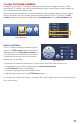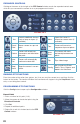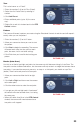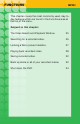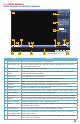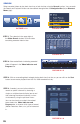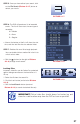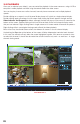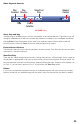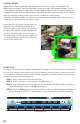Technical Manual
22
PICTURE 2.6-4
PICTURE 2.6-5
EXPANDED CONTROLS
Clicking on the arrow at the far right of the PTZ Control window reveals the expanded controls area
which lets you command the camera to run a pre-programmed function.
RUNNING PTZ FUNCTIONS
Enter the number of the action (tour, pattern, etc.) that you want the camera to run and then click the
button for that action. The camera will follow that command until stopped using the Stop/Reset button
or by a user taking direct control.
PROGRAMMING PTZ FUNCTIONS
Click the Config button to open up the Configuration window.
Aux
Controls additional features
such as lamp or wipers. (If
available)
Menu
Opens the camera’s
internal on-screen menu (if
available).
Preset
Point
Moves camera to a pre-set
point.
Tour
Camera will move to a
sequence of pre-set points.
Pattern
Camera will record your
movements and then follow
that path.
Auto-
Scan
The camera will move
horizontally between two
points.
Auto-
Pan
Camera will automatically
continue to rotate 360°
Flip Flips video image.
Stop/
Reset
Stops the camera’s current
action.
Config
Set up and save Preset
Points, Tours, Patterns and
borders for Auto Scan
Preset Point
1. Enter a number for this point (1-80).
2. Move the camera to the desired point using the
Directional Controls.
3. Click Set.
4. Repeat for additional points.
5. Right-click to exit this window back to the PTZ
Control window.