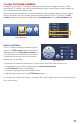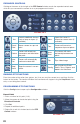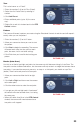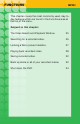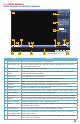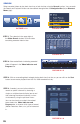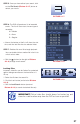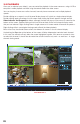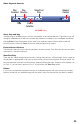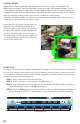Technical Manual
29
PICTURE 3.2-2
Start, Stop and Play
Clicking either of the Play buttons will start the playback in the desired direction. The button’s icon will
change to a Pause icon to allow you to freeze the playback as needed. If you have Sync unchecked,
clicking Stop will end the playback of the video in the selected screen while any other videos will
continue to play. Otherwise, Stop will end the video playback on all screens.
Frame Advance/Reverse
These buttons are only active when the playback has been paused. They allow you to move forward or
backward in 2-second increments.
Slow/Fast Play
There are four speed settings for each button. Clicking these buttons will increasingly slow or speed up
the playback as appropriate. A fifth click on either button will return the playback to normal speed. You
can also decrease the effect of one button on speed by clicking the other. Example: With playback set
on “Fast 3”, you can slow it down to “Fast 2” by clicking on the Slow Play button.
Volume
If you have a microphone-equipped camera or a microphone located with your camera you can play
back any audio that was recorded along with the video. Adjust the volume with the slider as needed.
Volume
Control
Slow/Fast
Play
Stop
Play
Forward
Play
Reverse
Frame
Adv/Rev
Video Playback Controls