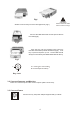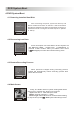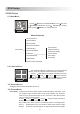Technical Manual
DVR System Boot
4.DVR System Boot
4.1 Detecting Installed Hard Disk
POWRE
Monitor
UP DATA+
DATA
MENU
DOWN
Digital video Recoder Monitor
4
Dual
PAL NTSC
Checking HDD
MASTER ExcelStor.Technolo
SLAVE NONE
After connecting the power, system will boot-up and
detect installed hard disk. On Monitor it will show Master
and Slave hard-disk information.Please make reference to
hard disk manual to configure hard disk sequence. (Master
or Slave).......................................................................
4.2 Recovering Lost Data
POWRE
Monitor
UP DATA+
DATA
MENU
DOWN
Digital video Recoder Monitor
4
Dual
PAL NTSC
HDD: RECOVER HDD?
04811-10735
(SELECT)YES (MENU)NO
Power interruption can cause data to be lost. System will
ask: Recover HDD , Please press [ SEL/EDIT] to
proceed if HDD contains video you wish to save. Press
[ MENU](NO) for faster reboot without saving video. ........
4.3 Restore Recording Process
POWRE
Monitor
UP DATA+
DATA
MENU
DOWN
Digital video Recoder Monitor
4
Dual
PAL NTSC
POWER ERROR DETECTED
RESTORE HARD DISK OK
RESTORE RECORD
MODE OK
When power-error happen during recording process,
system will automatically restore recording process after
power Re-connected..........................................................
4.4 Main Screen
POWRE
Monitor
UP DATA+
DATA
MENU
DOWN
Digital video Recoder Monitor
4
Dual
PAL NTSC
Firstly, The DVR to start for system working.DVR will be
sense of four cameras are shown on the monitor.
ratio of hard disk space used.
channel name(CH1 CH4).
date andtime show on there.DVR is waiting
for key function,press[ MENU] into DVR setup process.
...............
.....................
.............................
Upper left:
Middle:
Bottom right:
5