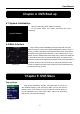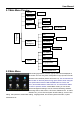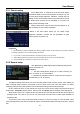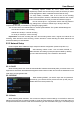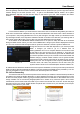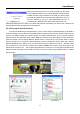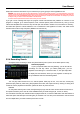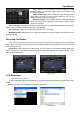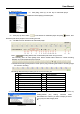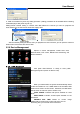Technical Manual
User Manual
9
5.1 Main Menu Preview
5.2 Main Menu
setting, User password, Audio/Video setting, Language select, and access system information, system
maintenance etc.
After clicking right button of mouse, pop-up menu will be displayed on
the screen. You can click [main menu] button on pop-up menu to enter
into Main menu interface (Shown as Picture 5-2). You can also use the
Menu button on the front panel to bring up the window, when using the
front panel buttons use the FWD and REW button to move in the
menu, and the SEL button to select the icon. You use the ESC button
to return to previous window. In Main Menu mode, you can control
device management settings, such as Camera, Recording, Network,
Recording search, HDD, Alarm, PTZ Control, Mobile Phone & motion
detection etc, you can also set system function settings, such as Time
Main Menu
Rec.
Search
Playbac
Detail File
File Backup
Camera
Recording
HDD
Alarm Setting
PTZ Setting
Mobile
Motion
Color set
System
User
System Information
Language Select
System Maintenance
Video Setting
Time Setting
Device
Mana
g
eme
Network
Area setting
E-mail
Picture 5-2