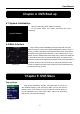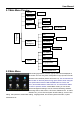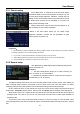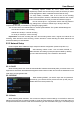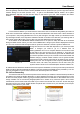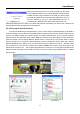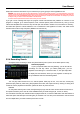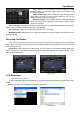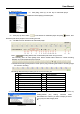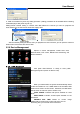Technical Manual
User Manual
11
complete the schedule you activate it by clicking the [Apply] button.
You can also click on the Default button to use the system defaults. The system default settings are:
Hr01:00 am-07:59 am : No recording
Hr08:00 am-18:59 pm : Normal recording
Hr 19:00 pm- 00:59 pm : Alarm recording
Explanation: Under the recording Set menu and recording search menu, original color stands for no
recording, “Red” stands for alarm recording, “Green” stands for normal recording and “Blue” stands for the
channel and date you have selected.
5.2.3 Network Setup
Enter into [Main MenuNetwork Set] to setup the network configuration (Shown as picture 5-7):
5.2.3.1 DHCP
When selecting DHCP the router will allocate DVR IP address automatically After you exit the menu. You
might want to write down the addresses assigned and then switch to static and re-inter the addresses so the
router does not change them later.
5.2.3.2 PPPoE
.
5.2.3.3 Static
When selecting static allocation, You will need to setup the network settings on the DVR to match the
settings of the router that you attach the DVR to. To get the router settings you would go to the Run option on
a computer attached to the same router as the DVR and type cmd and hit OK to bring up a command prompt
Recording options include All, CH-1, CH-2, CH-3, CH-4
respectively. Please click the channel you need, the channel you select
will be highlighted in “Blue” unselected channels will be “Grey”.
To setup weekly schedules, click on the box of the recording
status you want (Alarm, General, or No Record) and then click on each
box in the schedule time line that you want this method to apply to.
You can use the [From – To] pull-down menus and Copy button to
copy settings from one day to another day or all days. After you
After selecting network mode - such as DHCP, PPPOE, or
static allocation and setting up web ports (80 and 9000 by default),
you can view DVR remotely over a network or the internet.
When selecting PPPoE, you need to input user and password
provided by your internet service provider and set up web port (for
details refer to the below picture 5-8)
Picture 5-6
Picture 5-7
Picture 5-8