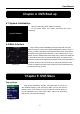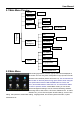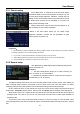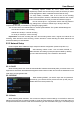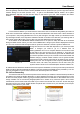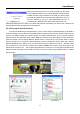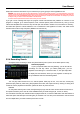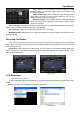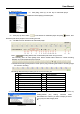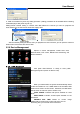Technical Manual
User Manual
15
LAST (Last page): Indicates the last page of recording history you have searched. When you view other
pages, clicking [Last page] button will take you to the Last page.
ALL (Select All): Allows you to select all the events on the current page.
INVERSE (Select Invert): Allows you to select other events on the current page except those you have
currently selected.
Recording File Backup
If you want to backup one recording from the file list, you just select the recording and click [Backup]
button. When the backup is completed you will be notified. Please click [OK] button to save your backup
(shown as Picture 5-22).
Explanation: Backup file will be in H264 format, you can convert it to AVI format using the Multimedia
Player program that comes with the DVR or through the net-viewer program, so you can use any player
which supports AVI format.
5.2.5 Multi player
1、Copy backup file to your PC.
2、Open multimedia player and click [File Local (F)] to find/select the backup file, and then click [open]
button
Note: the file type you have selected should be *.264 format.
Picture 5-22
Picture 5-23
Picture 5-24
Picture 5-25
Picture 5-21
First: Indicates the first page of recording history you have
searched. When you view other pages, clicking [First] button brings
you back to Page one.
PRE (Previous page): When viewing event list, clicking [Previous
page] button will take you back to page before the one you are
currently viewing (except the first page).
NEXT (Next page): When viewing event list, clicking [Next page]
button will take you to the page after the one you are currently viewing
(except the last page).