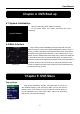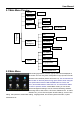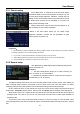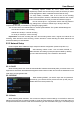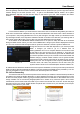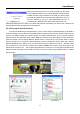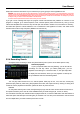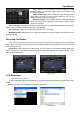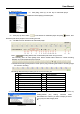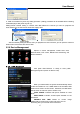Technical Manual
User Manual
16
3、Open backup file:
(2)、Click pop-up menu button
on the bottom of multimedia player and [Play- ] button, then
the backup file will be played on the according channel.
(3)、The Menu brief on the bottom of multimedia player:
Date:
recording date for the current backup file shown as right corner;
24H recording time: lie under [Date] menu. Black number button stands for current recording
playback is normal recording for the time line.
0~60 Minute recording time quantum: Green part on play processing bar stand for recording length
for one hour recording.
Recording date and time processing for the current recording file
1 Pla
y
10 All the windows
2 Previous recordin
g
file 11 Add window
3 Pause 12 Start
4 Stop 13 Cut
5 Previous frame / Next frame 14 Delete
6 Slow pla
y
, Normal pla
y
, Fast Pla
y
15 Convert AVI
7 Next Hou
r
16 OSD
8 Capture picture 17 Mute switch
9 Reduce window 18 Volume ad
j
ust
4、Please refer to the below [Video on] setting procedure (System default - video for every channel is on)
(1)、Click [Play] menu (P) on the top of multimedia player
interface to select playing the backup file;
SettingVideo play setting Normal video
BarSelect the channel you want to display Select
to play the videoApplyOK
Picture 5-26
Picture 5-27