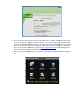User's Manual
d. The next screen
will ask you t
an (a-z) or (0-
9) and cannot contain a hyphen. Once you choose your domain name,
click on the [Request Domain] button. This will generate a confirmation screen which
tells you if your Domain name is available and list an I
this is your current IP Address by going to
the same address listed in your confirmation screen (Figure
e.
Once you have completed ste
3).
(Figure 2)
will ask you t
o create a domain name
. Domain names must start with
9) and cannot contain a hyphen. Once you choose your domain name,
click on the [Request Domain] button. This will generate a confirmation screen which
tells you if your Domain name is available and list an I
P address (Figure
this is your current IP Address by going to
www.myipaddress.com
and checking that it is
the same address listed in your confirmation screen (Figure
2).
Once you have completed ste
ps a-d, go to the DVR and go to Menu
→
(Figure 3)
. Domain names must start with
9) and cannot contain a hyphen. Once you choose your domain name,
click on the [Request Domain] button. This will generate a confirmation screen which
P address (Figure
2). Verify that
and checking that it is
→
Network (Figure