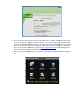User's Manual
f. Clicking on Network will generate a Network settings dialog box as illustrated in Figure
4. Click on the [DDNS SETUP] button to generate a DDNS setting dialog box as illustrated
in Figure 5.
(Figure 4)
NOTICE: You need to put your public DNS. This can be found in your Router Status tab.
Usually there are 2 DNS entries (DNS1 & DNS2). Use DNS 1 only. If you router does
not list the DNS address get it from your Internet Service Provider.
g. Enter the User Name, Password and Domain Name that you registered for through
http://myq-see.com. Click the [APPLY] button at the bottom of the screen and then the
[EXIT] button. This should return you to the Network Setup menu.
h. Click the [APPLY] button and then the [EXIT] button at the bottom of the Network Setup
Screen and your DDNS setup is complete.
(
Figure 5)