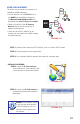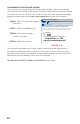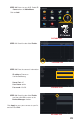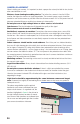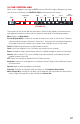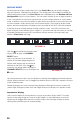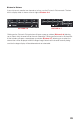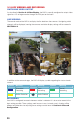Use and Care Manual

27
Screen Display
Mode
Dwell
Volume Snapshot Playback
PTZ Record
Color
Zoom
Move
Control Bar
Menu
PICTURE 3-3
3.2 THE CONTROL BAR
When a user is logged in, pressing the ESC button on the NVR or right-clicking on the screen
with the mouse will display the CONTROL BAR on the bottom of the screen.
The functions of the Control Bar are listed below. Screen Display Modes are covered on the
next page and the other functions will be covered in more detail in the following chapters.
Menu: Opens the Main Menu.
Screen Display Mode: Choose the number of channels you wish to view at once. Channels
without attached cameras will display “Video Loss.” Clicking on the upward pointing arrows
to the right of each icon will allow you to select which channels to view in that mode.
Dwell: Enable/disable automatic cycling between channels.
Color: Adjust the brightness, hue, saturation and contrast for any channel.
Zoom: Available in single screen display mode, this digitally enlarges a section of the display.
Volume: Adjust volume. This is only available if you have attached a microphone or audio-
capable camera to the NVR.
PTZ: Opens the controls for optional Pan-Tilt-Zoom cameras.
Snapshot: Captures a still image from the selected channel (single screen mode) and saves it
to the hard drive.
Record: Begin manual recording on all channels.
Playback: Switches to Playback mode and brings up the Playback Control Bar.
Move Control Bar: Clicking this will allow you to reposition the Control Bar anywhere on the
screen. Right clicking on the screen will hide the Control Bar.