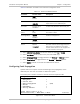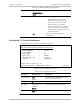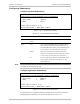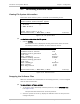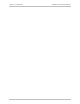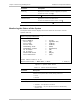Specifications
Chapter 4 Configuration Installation and Operation Manual
4-14 Performing Additional Tasks Optimux-106 Ver. 6.1
Viewing the Inventory
The Inventory Screen lists all the various components installed in Optimux-106.
Where relevant, version names of hardware and software are also displayed.
Inventory
1. Device Number > (Local)
Device type > (Optimux-106)
Boot version ... (1.12 mng 10.03)
SW version ... (6.10)
HW version ... (0.01 Firmware: 4BE Ver. 1.00)
INTERFACES INFORMATION
Uplink A ... (SF3 )
Uplink B ... (SF3 )
T1 Channel 1-4 ... (RJ-45, Balanced(100 ohm))
ETH-MNG ... (RJ-45, 10/100BaseT)
ETH-USER ... (RJ-45, 10/100BaseT)
Control Port ... (Mini USB 5, RS-232)
PS A type > (AC/DC)
PS B type > (AC/DC)
Please select item <1 to 1>
ESC-prev. menu; !-main menu; &-exit 1 user(s)
Figure
4-20. Inventory Screen
Resetting to Factory Defaults
You can reset all of the local Optimux-106 configuration parameters to their
default settings, or you can reset all parameters except for the management
settings (IP addresses).
Configuration>System>Factory Default
1. All >
2. W/O Management >
>
Please select item <1 to 2>
ESC-Previous menu; !-Main Menu; &-Exit 1 user(s)
Figure
4-21. Factory Default Menu
³ To reset parameters to the factory defaults:
1. To reset all parameters to the factory default, choose All.
Note
In the TELNET and WEB screens, the option All is not displayed.
To reset all parameters except for the management information to the
factory default, choose W/O Management.
A confirmation message is displayed.
2. Enter Y (Yes) to confirm the reset operation.
Note