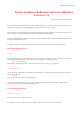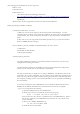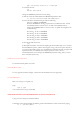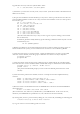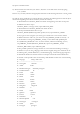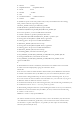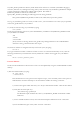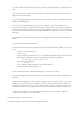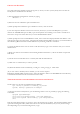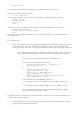Installation manual
e) At the "Available Product Components" screen, select the desired components to be installed. Click
Next.
f) At the "Component Locations" screen, Click Next to use the current volume as the location for the
displayed software components.
g) At the "Privileged Operating System Groups" screen, Click Next to select the oinstall group to be the
OSDBA and OSOPER group.
h) You will then be asked whether you wish to create a database as part of the installation. If you
choose NO, the Database Configuration Assistant (dbassist) will be present in the window that appears
at the end of the installation, however, due to Oracle Bug 1098669, you cannot run it from this window.
The workaround is to run the dbassist command from $ORACLE_HOME/bin at the end of the install.
Click Next.
i) The Summary screen will be displayed. This lists everything you're about to install. Click the Install
button.
j) The Oracle software installation will start.
k) After the files have been copied, you will be prompted to run the $ORACLE_HOME/root.sh script
as root:
Open up a new terminal session.
Log in as root.
Type the following command to move to your $ORACLE_HOME directory (This must match
the definition contained in oracle's .bash_profile script for ORACLE_HOME):
cd /u01/app/oracle/product/8.1.6
Type the following command:
./root.sh
Press <ENTER> when prompted for your local bin directory.
Exit the terminal window by typing:
exit
l) Click the OK button in the window that prompted you to run the root.sh script.
m) The Net8 Configuration Assistant (netca) will start. Check the "Perform typical configuration" box.
Click Next.
n) The Database Configuration Assistant (dbassist) will start, if you have chosen to run it as part of the
installation. See the below "Create the Database” section for details. Click OK after the database has
been created. Confirm that you want to exit at the next screen. Click the Next button. When you exit
the database assistant, you will go back into the Oracle Universal Installer to complete the installation.
o) The "End of Installation" screen will be displayed. Click Exit to exit the installer. Click Ok to
confirm that you really want to exit the installer.
2) Check the log files in /tmp for any errors.
3) Read the appropriate release notes in $ORACLE_HOME/relnotes.