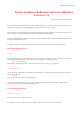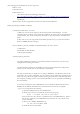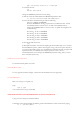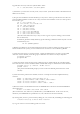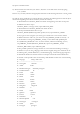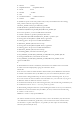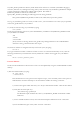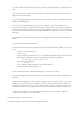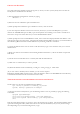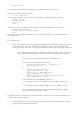Installation manual
CREATE THE DATABASE:
Note that creating the database can take a long time (i.e. hours) on a slow system (mostly due to the fact the
Oracle JServer is loaded into the database).
1) Start the Database Configuration Assistant, by typing:
dbassist &
2) Select the "Create a Database" option and click Next.
3) When prompted for "Select the type of database to create", select "Custom".
4) You can accept the defaults on the next four screens, however, if you have installed JServer, you must
increase the 10M RBS tablespace to 50M, to prevent the JServer from running out of extents. Click Next on
each screen. Stop at the screen that asks you for the Global Database Name.
5) When prompted to enter a Global Database Name, enter a name that uniquely identifies this database. The
name must be eight or less characters. Check that the displayed Oracle SID is the same as you entered earlier in
the ORACLE_SID environment variable definition in your .bash_profile file. Click Next.
6) Accept the defaults on the next six screens. Click Next until you get to the screen that asks you to "Create
database now".
7) When you reach the screen "Review the following database information...", fill out the details as requested.
Click Next.
8) Ensure that "Create database now" is selected, then click the Finish button.
9) Click "Yes" to confirm that you want to proceed.
10) When the database creation is finished, you will get a message saying so. Click "OK".
(If you ever want to manually create a database, you can use the scripts in
$ORACLE_HOME/rdbms/install/create to create the database. Refer to the README file in that directory
to determine which files must be executed and in what order).
TASKS WHICH NEED TO BE PERFORMED AFTER INSTALLING ORACLE:
Oracle creates two accounts for administering the database:
sys, having a password of change_on_install
system, having a password of manager
As these passwords are widely known, you should change them as soon as possible, by typing the following
commands:
sqlplus system/manager
alter user sys identified by 'your-new-password';
alter user system identified by 'your-new-password';
exit
Start the Oracle Net8 Listener, if you want to access the Oracle server via Net8. (The Oracle installation creates
typical Net8 configuration files, which will work for most TCP/IP installations, but you may need to change
them depending on your network configuration). Type: