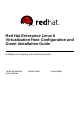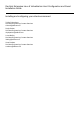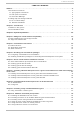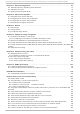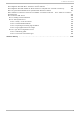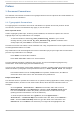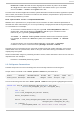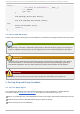Installation guide
Preface
1. Document Convent ions
This manual uses several conventions to highlight certain words and phrases and draw attention to
specific pieces of information.
1.1. T ypographic Convent ions
Four typographic conventions are used to call attention to specific words and phrases. These
conventions, and the circumstances they apply to, are as follows.
Mo no -spaced Bo l d
Used to highlight system input, including shell commands, file names and paths. Also used to
highlight keys and key combinations. For example:
To see the contents of the file my_next_bestsel l i ng _no vel in your current
working directory, enter the cat my_next_bestsel l i ng _no vel command at the
shell prompt and press Enter to execute the command.
The above includes a file name, a shell command and a key, all presented in mono-spaced bold and
all distinguishable thanks to context.
Key combinations can be distinguished from an individual key by the plus sign that connects each
part of a key combination. For example:
Press Enter to execute the command.
Press C trl +Al t+F2 to switch to a virtual terminal.
The first example highlights a particular key to press. The second example highlights a key
combination: a set of three keys pressed simultaneously.
If source code is discussed, class names, methods, functions, variable names and returned values
mentioned within a paragraph will be presented as above, in mo no -spaced bo l d . For example:
File-related classes include fi l esystem for file systems, fi le for files, and d i r for
directories. Each class has its own associated set of permissions.
Pro p ort io n al Bo ld
This denotes words or phrases encountered on a system, including application names; dialog-box
text; labeled buttons; check-box and radio-button labels; menu titles and submenu titles. For
example:
Choose Syst em → Pref eren ces → Mo u se from the main menu bar to launch
Mou se Pref eren ces. In the Butto ns tab, select the Left-hand ed mo use check
box and click C l o se to switch the primary mouse button from the left to the right
(making the mouse suitable for use in the left hand).
To insert a special character into a g ed it file, choose Ap plicat io ns →
Accessories → Ch aract er Map from the main menu bar. Next, choose Search →
Fin d … from the Ch aract er Map menu bar, type the name of the character in the
Search field and click Next. The character you sought will be highlighted in the
Red Hat Ent erp rise Linux 6 Virt ualiz at ion Host Configurat ion and G uest Inst allat ion G uide
4