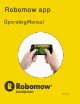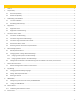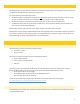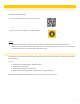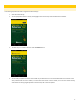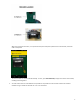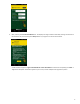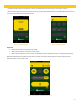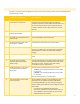Replacement Part List
9
5.1 CONNECTION TROUBLESHOOTING
If you get a connection failure message when trying to connect to your mower, please refer to the following table to
troubleshoot the problem:
#
Possible Cause / Sub-message
Corrective Action
1
Android only: Trying to connect to a
mower while it’s in operation.
When mower’s software version is older than 2016, then
Android versions of the Robomow App can establish a
connection only when a mower docks in the base station or is
idle. This is a limitation of the current Android OS version.
If mower’s software version is 2016, than there is not such
limitation.
2
The mobile device is incompatible
with the Robomow App.
See the Compatibility requirements above.
3
The mower is incompatible with the
Robomow App.
See the Compatibility requirements above.
4
The Bluetooth functionality of the
mobile device is disabled.
Enable Bluetooth functionality on the mobile device.
5
The mower is switched off or asleep.
Confirm that your mower is switched on and awake (press
any key on it to wake it up). The mower goes to sleep after
remaining idle for 5 minutes, and never when docking or
charging.
6
You are out of BLE range.
Make sure you’re within a range of a few meters from the
mower.
7
The mower has an active BLE
connection with another mobile
device in range.
Close the Robomow App (or any other app that may have an
active BLE connection with the mower) on the other mobile
device that is in range. A mower can be concurrently
connected with only one mobile device.
8
The Bluetooth device on the mower
has stopped advertising itself for
some reason.
Reset the mower by following the instruction below:
S-models: press and hold the GO button on the mower
for 4 seconds
C-models: press and hold the OK button on the mower
for 4 seconds
Now restart the app and try to connect again.
9
Does the BLE device on the mower
function properly?
Use the ‘LightBlue’ app (iOS), or the nRF UART v2.0 app
(Android) to scan for available BLE devices (“MoXXXX”).
You should see MoXXXX in the scan results (assuming the
mower is awake), where XXXX are the last 4 digits of mower’s
serial number.
If you don’t see any MoXXXX, then follow the
instructions in #8 above to reset the mower. If there is
still no MoXXXX in scan result after the reset, contact
Robomow Hotline for assistance.