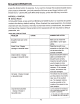Owner's Manual
Table Of Contents
USB/SO OPERATION
USB
Block
1:
Current
File
Playing.
This
area
shows
what
is
currently
playing.
Block
2:
Folders.
All
available
folders
will
be
displayed
in
the
area.
Block
3:
Media
Files.
The
media
files
are
displayed
in
this
area.
Block
4:
Audio
Source
Block
5:
Picture
Source
Block
6:
Video
Source
When one
of
Blocks 4/5/6 are selected, the corresponding media folders and files are
displayed in Blocks 1 and
2.
Operation
Tips:
•
You can use the RFX-MR5BB control panel to select
different
media sources and files.
• On
the RFX-MR5BB, the
"MENU"
button is
for
navigating
UP,
"Preset 5"
is
for
DOWN,
"Preset 4"
is
for
LEFT and
"Preset 6" is
for
RIGHT. Long pressing
"Preset 5" will confirm
your
selection.
• Use the
"Preset 1"
button to
"Play/Pause"
media files (Audio/Video/Pictures).
•
For fast searching, press the "SCAN"
and
"BAND"
buttons. The
"SCAN"
button is
for
"1
0+" and the "SCAN"
button is
for
"1
0-".
•
The unit can
support
playing music by inputting the song's sequence
number
directly.
This is
helpful
if
you
kn~w
the sequence
number
of
the song in which you
want
to
play.
While the unit is playing, press
"AlPS" on the front
panel.
This
will bring up
"SCHOOOO"
on the
LCD
display. The
four
digits
represent the song's sequence number.
To
set the
four digits
of
the song you
want
to play, press the "Preset 1-4"
buttons to change the
sequence number. Press
"SEL"
to confirm the
input and the desired song
will begin to
play.
•
When the unit is playing Video
or
Pictures, long press
"Preset 1"
to exit Play mode
SD
When using a SD
card with a card, the unit
will
automatically
turn to
"SD"
mode and begin
playing audio
files
from the card.
"SD"
mode operates and functions the same as "USB"
mode.
Important
Notice
Due to varying product specifications in regards to
USB/SD
manufacturing
specific
functions, we cannot guarantee
that
all
devices
will be recognized and work as
intended.
Some USB/SD
devices may take more than 45 seconds to initiate
after
being plugged in.
P12