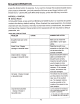Owner's Manual
Table Of Contents
TROUBLESHOOTING
Unable
to
read
some
USB
devices
The
unit
is
not
compatible
with
all USB
devises.
Try
formatting
the
USB
device
in FAT
16/32
standard.
Cannot
play
certain
song
formats
downloaded
from
websites
The
unit
does
not
currently
support
file
in DRM
(Digital
Right
Management)
format.
Takes
60
seconds
for
unit
to
recognize
USB
device.
This
is
normal
operation
for
the
unit.
Some
USB
devices
take
longer
than
others
depending
on
file
size
and
quantity
loaded.
LCD
Cannot
display
the
MP3
song
name
correctly
The
audio
files
are
not
tagged
properly
with
103
format
or
they
are
in a
foreign
language.
Power
does
not
turn
on
(no
sound)
Check
wiring
and
connections
along
with
the
fuse
in
the
unit.
If
the
fuse
is
blown,
replace.
If
this
happens
again,
consult
your
nearest
dealer.
No
sound
output
when
operation
the
unit
with
amplifiers
or
power
antenna
attached
The
power
antenna
lead could be
shorted
to
the
ground
or
there
may
be
excessive
current
that
is
required
for
the
amplifiers
or
power
antenna
to
operate.
Buttons
are
not
responsive
or
the
LCD
display
is
wrong
The
connections
for
the
front
panel
may
be
loose
or
dirty.
Tighten
connections
and use a
soft
cloth to clean.
If
this
doesn't
solve
the
problem,
consult
with
your
nearest
dealer.
The
unit
picks
up
engine
noise
Check
the
ground
wire
connection.
After
unit
powers
on,
the
unit
immediately
powers
off
The
battery
voltage
may
be
too
low.
Operating
voltage
should
be
between
11
v to 16V.
If
the
unit
still
cannot
power
on,
consult
with
your
nearest
dealer.
RFX-MRSBB
button
fail
to
respond
Check
if
the
unit
has been
locked.
Press
and hold
"DISP"
and
"SEL"
buttons
to
unlock.
Rear
Zone
Operation
The
purpose
of
this
feature
is to
take
advantage
of
playing
dual
media
sources
simultaneously.
Each
zone
has
the
ability
to
have
its own
media
source
along
with
independent
volume
control.
These
functions
can be
accessed
through
the
RFX-MRSBB
control
panel
or
through
wired
remote
connections.
Audio
Source
Long
press
the
"MODE"
button,
select
REAR
ZONE
Source.
Use
the
Volume
buttons
to
scroll
through
available
sources.
Press
"SEL"
to
select
source
for
audio
playback.
Audio
Source
Volume
Long
press
the
"MODE"
button,
select
REAR
ZONE
Volume,
use
the
"VOL
Up"
and
"VOL
Down"
buttons
to
increase
and
decrease
the
volume
to a
desired
level.
Note:
Please
note
if
the
USB/SO
mode
is
playing
in
the
front
zone,
the
SO/USB
mode
cannot
be
selected
in
the
rear
zone.
WARRANTY
INFORMATION:
Should
this
product
require
service,
you
may
obtain
specific
information
by
contacting
the
dealer
from
whom
this
product
was
purchased.
For
any
service
related
questions,
please
call
our
technical
service
team.
Technical
Support
Phone
Number:574-293-1521
P16