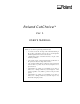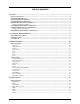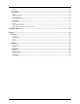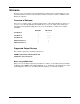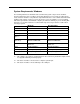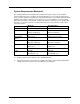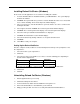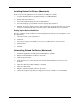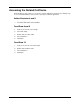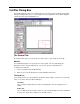User`s manual
8
Installing Roland CutChoice (Macintosh)
Please make sure all applications are closed before installing the software.
1. Insert the Roland CutChoice Installation CD into your CD-ROM drive.
2. Double-click the Installer icon.
3. Select the Installer language from the Installer window.
4. Select the language you would like from the Language drop-down box.
5. Click OK. Accept the default selection of Easy Install and specify the disk where the System
Folder is located (Start up disk) as “Install Location”. Click Install when you are finished.
Setting Up the Roland CutChoice
Once the computer restarts, CutChoice is automatically launched and you are prompted to select
the output device.
1. Select the model of your output device.
2. Click Next.
3. Select the port type you would like to use. Choose USB and then select the device.
4. Click Finished.
5. Click OK.
Uninstalling Roland CutChoice (Macintosh)
1. Quit all the applications including the Roland CutChoice Software.
2. Drag the Roland CutChoice Folder into the Trash.
3. Open the System folder.
4. From the Preferences folder, drag the files named ‘Roland CutChoice Preferences’ into
theTrash.
5. Open the folder where Adobe Illutrator is installed.
6. Open the folder Plugin.
7. Drag the “CutChoice Plugin” folder into the Trash.
8. Hold down the Option key while you empty the Trash. The software is now uninstalled.